- Get link
- X
- Other Apps
Best free apps for Windows 10
With Windows 10 adoption ramping up, many folks are looking for ways to further improve the Win10 experience. So why not make the most of your transition by reconsidering your old app habits and getting Win10 tools that will help you work smarter, faster, and more productively?
We’ve seen a lot of changes in the past year, with both Win10 and the apps that go along with it. Some old faces have faded due to neglect and lethargy, but several new top-notch apps have appeared in their places. Old friends like Ninite have picked up new tricks. There’s even a Universal Windows Program app -- a Notepad replacement -- that hit the top 30 list. Works like a-ringin’ a bell.
This list of top 30 apps covers Windows 10 programs that everybody needs. Whether you’re a grizzled Windows victim or a faltering Windows ingénue, these programs should be at the top of your list.
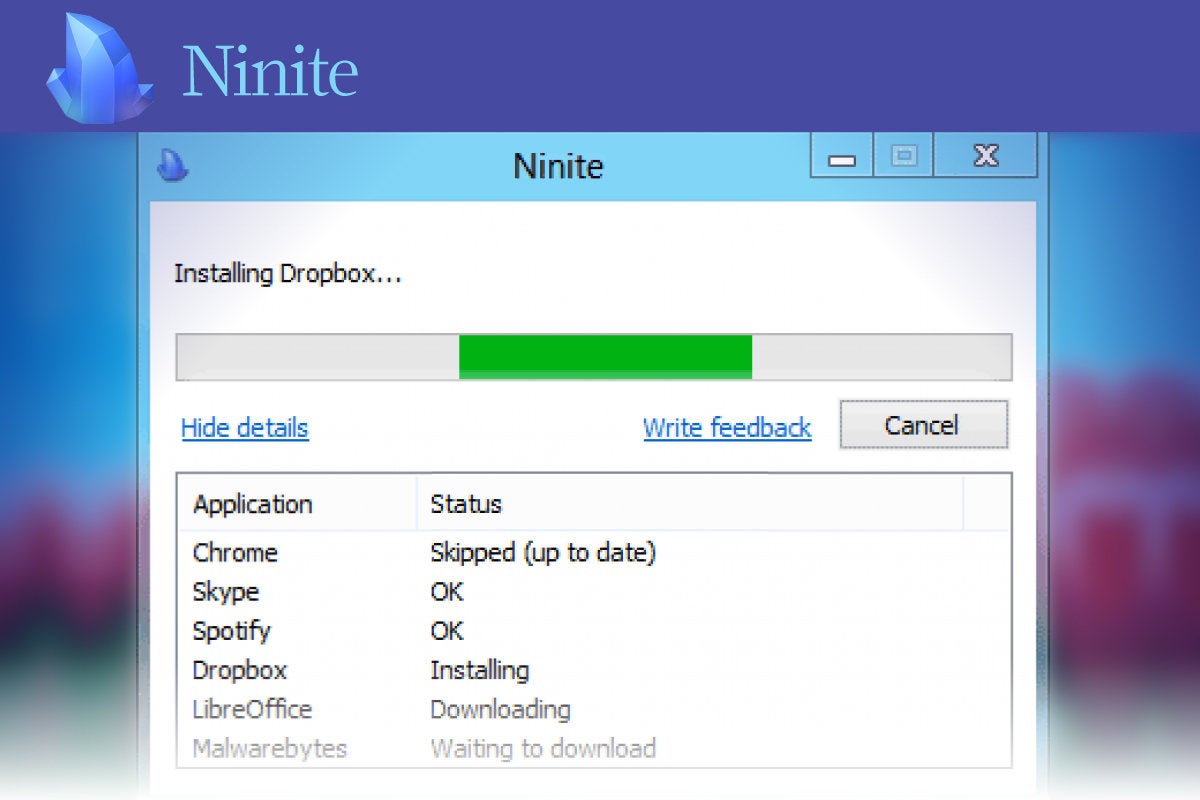
Install all your programs with Ninite
I’ve long recommended the free Ninite as your one-stop shop for desktop applications. Simply click on the applications you want and Ninite will download the latest version, absolutely free of crapware, install them, and leave you in the driver’s seat. As we went to press, Ninite supported 87 different Windows programs (115 apps in the paid Ninite Pro version, $50 per month for up to 25 machines).
The beauty of the Ninite approach? Each app is a click away: no fuss, no nags, no charge. It’s the best way I know to install a bunch of good programs on a new machine in minutes. The downside? It misses a few of my favorites -- and it doesn’t touch UWP/Windows Store “Metro” apps.
I used to recommend Secunia Personal Software Inspector (PSI) for ensuring that installed programs are up-to-date. I’ve switched to Ninite’s $10-per-year Ninite Updater. It works better. While you can manually run the free Ninite anytime and the latest versions of your apps get installed, Ninite Updater proactively watches your installed programs and warns of any available updates. Ninite Updater even works with programs that you installed manually -- as long as they’re among the currently supported apps.
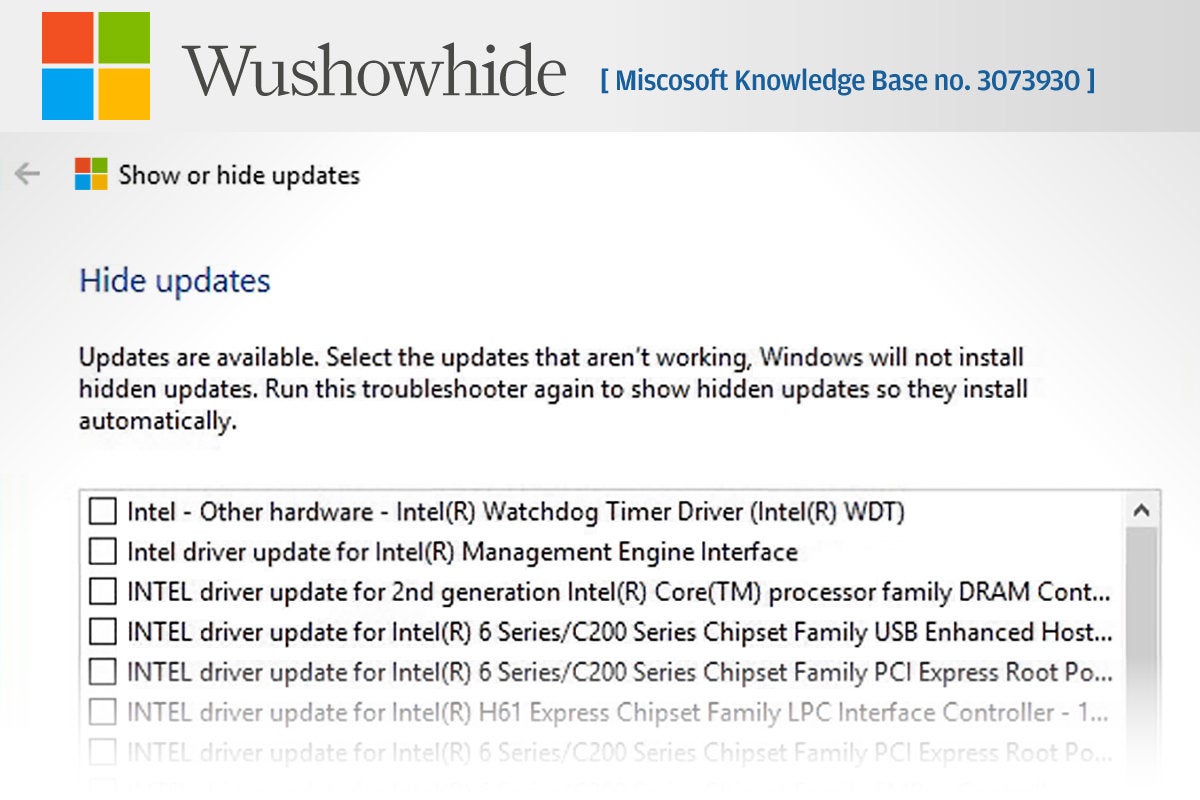
Handy tool for bad patches: Wushowhide
Unless you’re attached to a corporate network with a well-managed Update Server, Win10 will give you all of Microsoft’s patches, according to Microsoft’s schedule. You can usually keep the reboot limited to a time when you aren’t working, but the patches come whether you want ’em or not. Worse, if you uninstall a patch, every time you reboot or log on again, the same patch comes barreling at your machine. It’s like Sisyphus 10.0.
As long as Microsoft’s patches all work, all of the time, that’s great. But the minute there’s a problem -- a faulty driver, a cumulative update that refuses to install, a conflict between the patch and one of your programs -- forced updating can cause mayhem.
Fortunately, Microsoft has a program that allows you to block and hide specific updates. Wushowhide, known by its cryptic Knowledge Base number KB 307930, scans to see which updates are pending and lets you hide individual updates.
To use it, head over to KB 307930, then download and stick wushowhide.diagcab on your machine. Next, follow these steps precisely:
1. Run wushowhide.diacab.
2. This part’s important: Click the link marked Advanced. Uncheck the box marked "Apply repairs automatically." Click Next.
3. Wushowhide will run for a long time. When it comes back up for air, click the link to Hide Updates. You see a list like the one in the screenshot.
4. Check the update(s) you want to avoid, click Next, then Next again. The chosen patch(es) won’t be installed, until you go back and uncheck it.
Depending on your version of Win10, you may have options to slow down updates. No matter what Win10 says, this tool will block an update dead in its tracks -- but watch out. If Microsoft releases a new version of a patch, it’ll switch off the “hidden” checkmark, so you have to go back and hide it again.
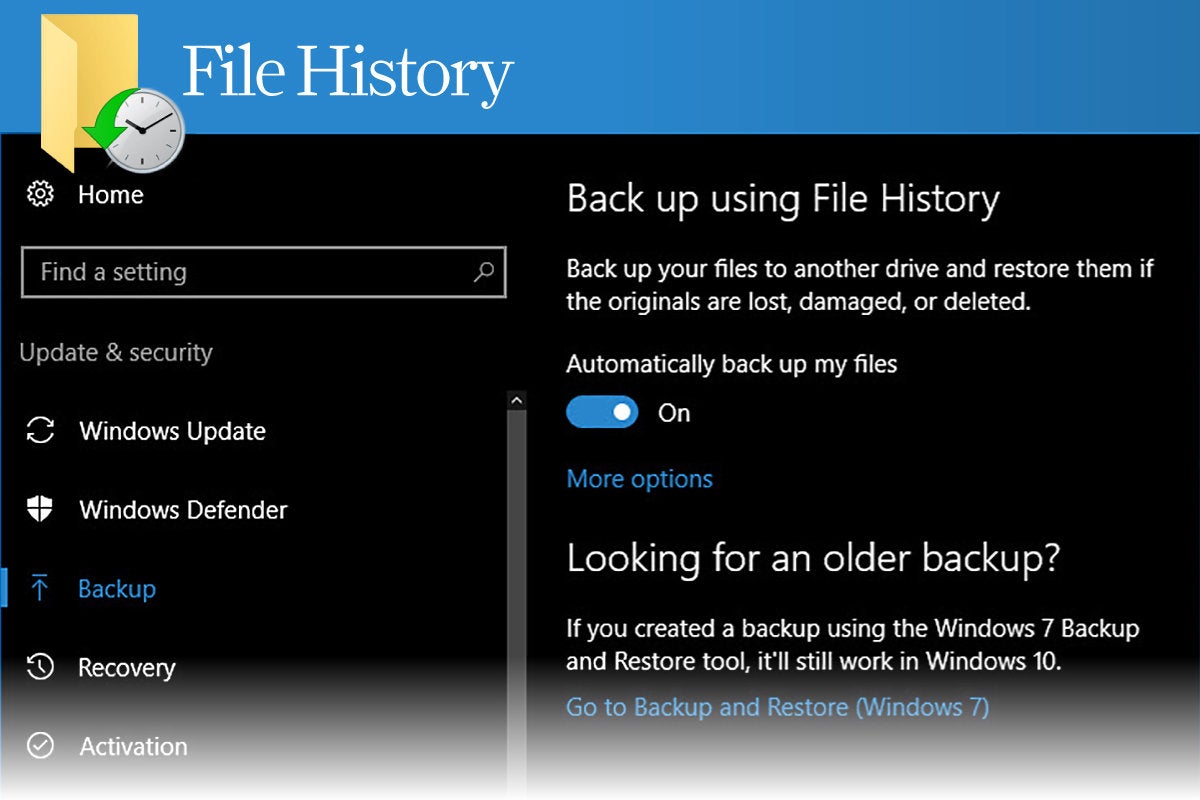
Incremental backup: File History
I’m forever amazed at how many Win10 users don’t know they can keep full, incremental, accessible copies of their files with a couple of clicks using a utility that ships with Windows. Once enabled, Win10’s File History takes snapshots of your files, allowing you to go back to older versions with a right-click.
You need a second hard drive -- internal, external, or over a network -- with enough free space to store your backups. Click Start > Settings > Update & Security > Backup. If “Back up using File History” isn’t set up yet, click the button marked Add a Drive to specify your target backup drive. After the first run, you see the “Automatically back up my files” slider (screenshot), which automatically backs up all the files in your User folder. You can click on More Options to add more folders.
After that, backups happen "automagically." To bring back an old version, go to File Explorer, right-click a file, and choose Properties > Previous Versions. You can get to versions of the files made long, long ago.
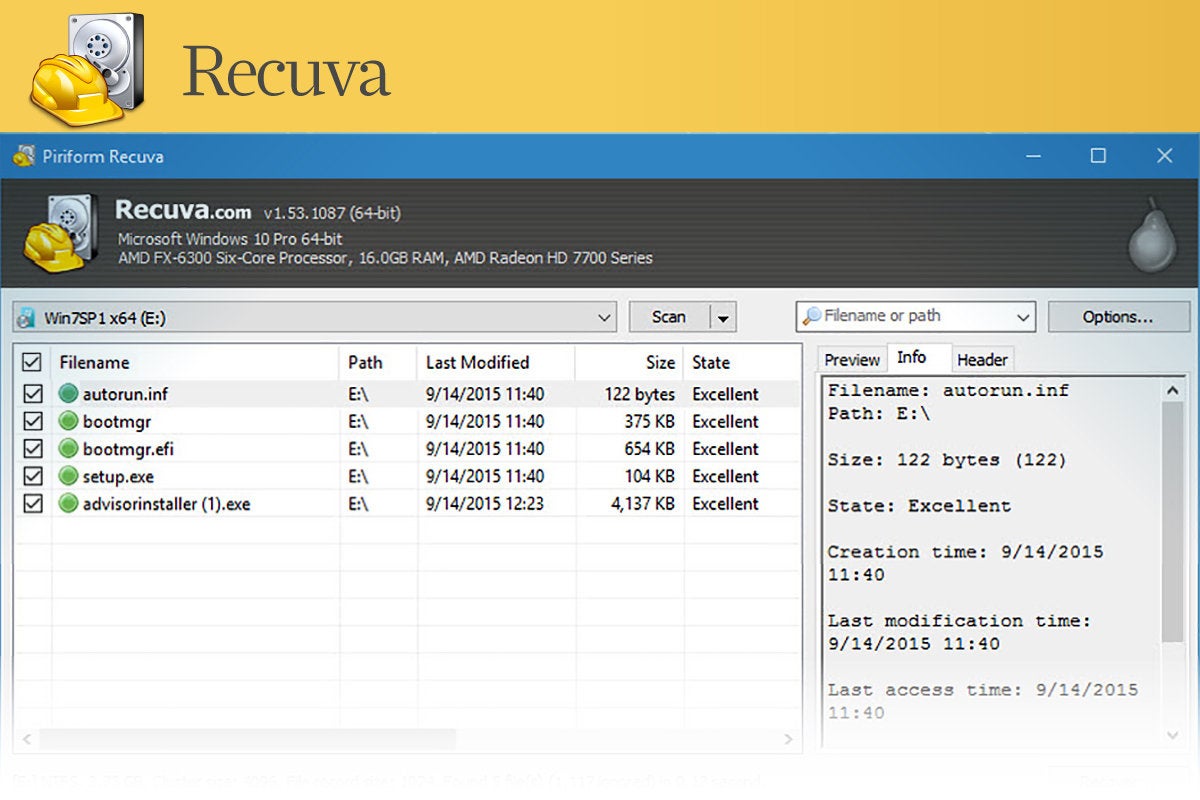
Bring back deleted files with Recuva
File undelete has been a mainstay PC utility since DOS. But there's no better "undeleter" than Recuva (pronounced "recover" in a Boston accent): fast, thorough, free.
When you empty the Windows Recycle Bin, files aren't destroyed; rather, the space they occupy is earmarked for new data. If you delete files on a USB drive (screenshot) or an SD card, they’re treated similarly, without the Recycle Bin as a safeguard. If you delete files on an SD card using a phone or tablet, heaven help ya!
That’s where Recuva (free for personal use, $35 each for 1 to 10 licenses) comes in.
Undelete routines scan the flotsam and put the pieces back together. As long as you haven't added new data to a drive, undelete (almost) always works; if you've added some data, there's still a good chance you can get back most of the deleted stuff.
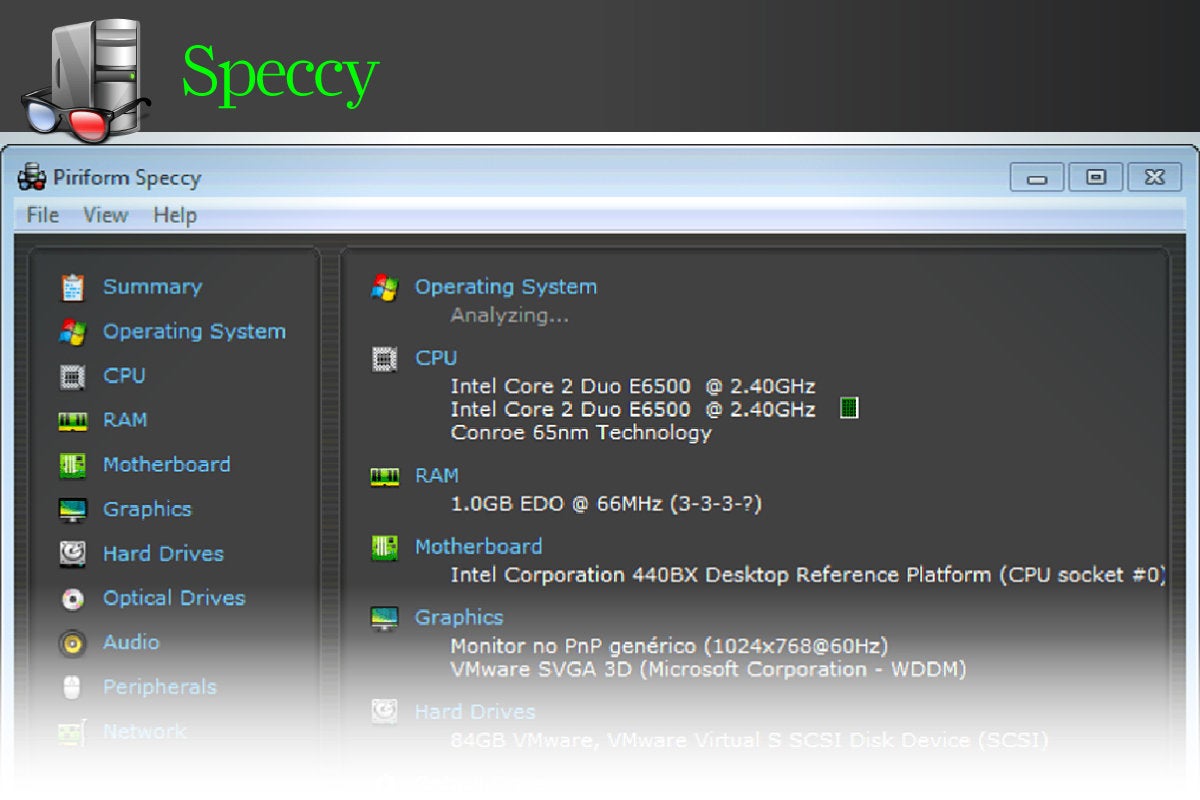
Look inside your PC with Speccy
With more than a dozen competing tools available for examining the innards of your machine, coming up with the “best” revolves around what you need and what you expect. I’ve long recommended HWiNFO and Belarc Advisor, but of late I’ve settled on Speccy (free for everybody).
Like other hardware/software scanners, Speccy ferrets out all sorts of information, including real-time monitoring of internal temperatures, and a full SMART status report for each drive. The operating system report for Win10 includes details such as your Windows Update status, antivirus in use, scheduled tasks, .Net Framework versions installed, and much more.
Unlike other examining programs, Speccy makes it easy to output reports, including free website posting. Speccy can be installed, or it can be run “portable” with no installation required.
Both Speccy and Recuva (preceding slide) are made by Piriform, which also CCleaner. I don’t recommend CCleaner because many people use it to clean their registries -- and some rue the day they did. I realize that’s a religious statement open to debate, but I firmly believe the potential downside to using a registry cleaner far exceed the potential upside of cleaning out a few KB of aberrant entries here and there. If you use CCleaner for one of its many other features and studiously avoid registry cleaning, it’s a good one to add to your arsenal.
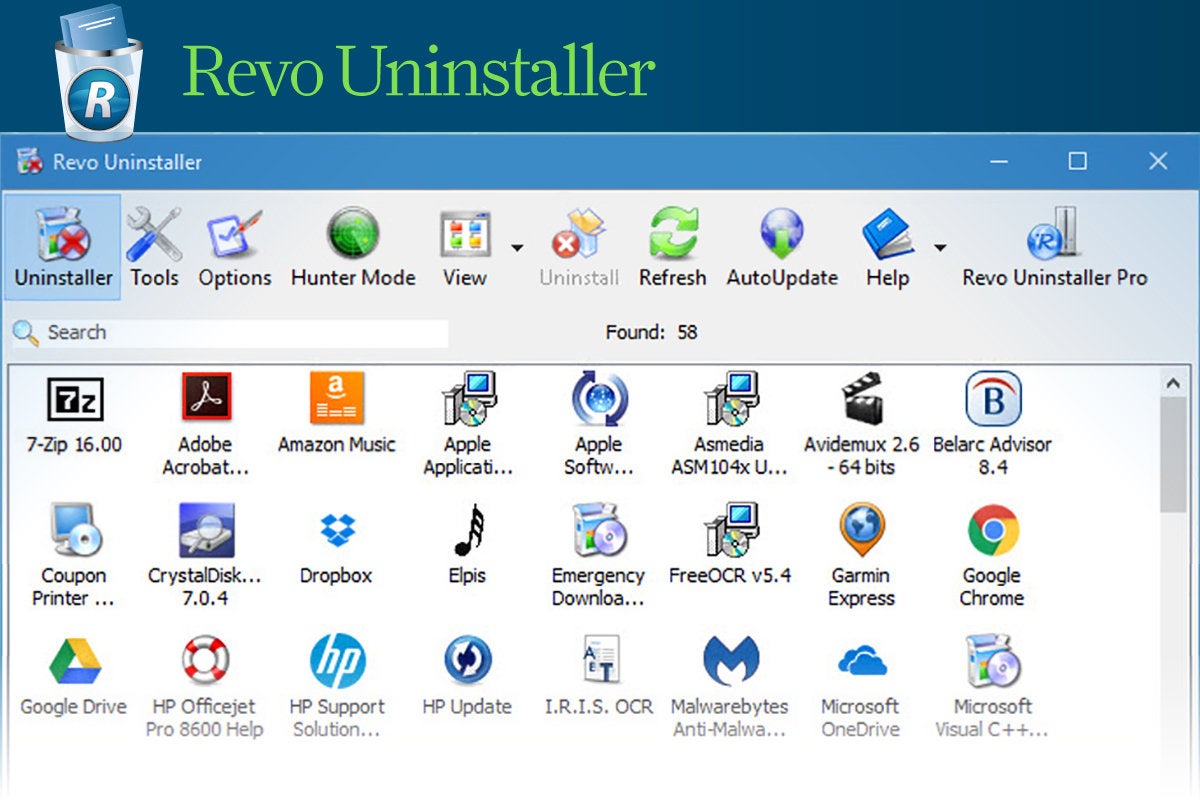
Best way to get the junk out: Revo Uninstaller
Revo Uninstaller well and truly uninstalls desktop programs, and it does so in an unexpected manner. (To get rid of a UWP/Windows Store app, you have to use Win10 itself with, for example, Start > Settings > System > Apps & Features.)
When you use Revo, it runs the program’s uninstaller and watches while the uninstaller works, looking for the location of program files and for Registry keys that the uninstaller zaps. It then goes in and removes leftover pieces, based on the locations and keys that the program’s uninstaller took out. Revo will also uninstall remnants of programs that have already been uninstalled.
Revo consults its own internal database for commonly-left-behind bits and roots those out as well.
The not-free Pro version (from $40 but frequently discounted) monitors your system when you install a program, making removal easier and more complete. It also pushes harder to remove bits and pieces of programs that leave detritus behind when they’re uninstalled.
Get it from Ninite.
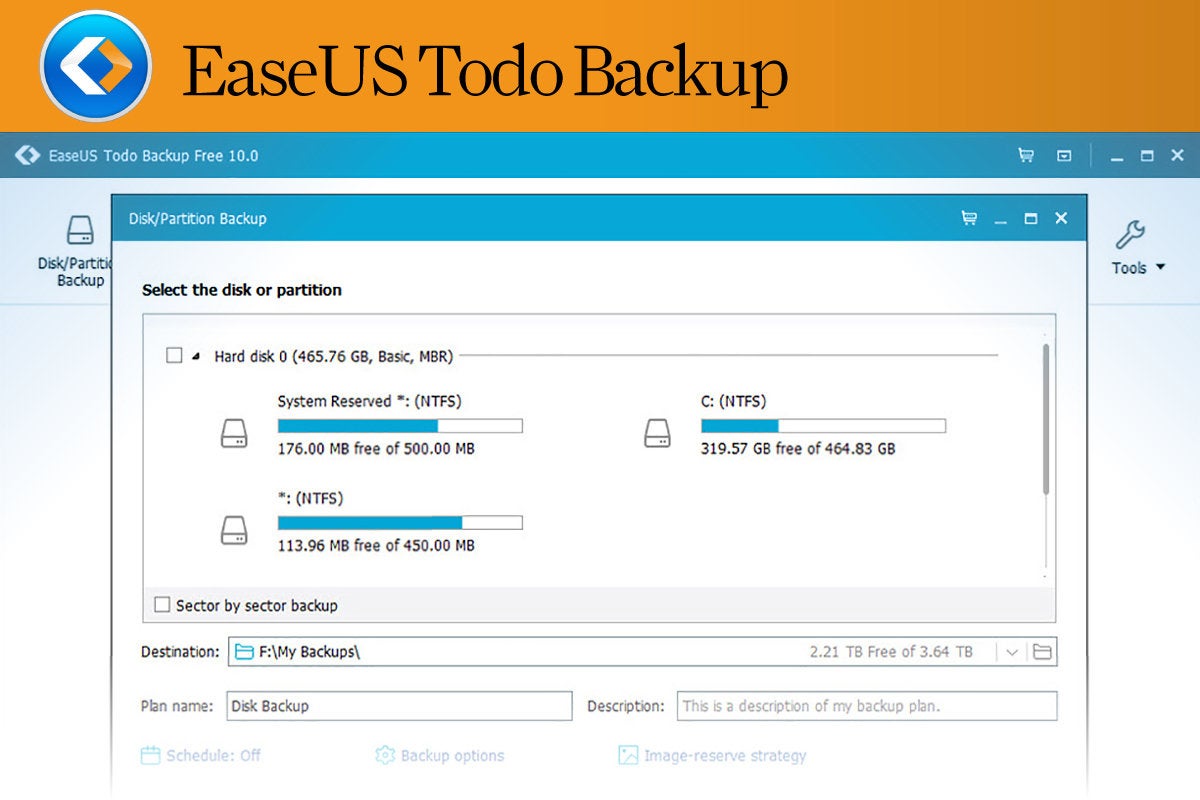
Back it up with EaseUS Todo Backup
Windows 7 had a decent -- but not perfect -- backup and restore function. Win8.1 threw it all away. Win10 has brought it back, but many people complain about it. You can see the old Win7 backup in Win10 by typing backup in the Cortana search box.
Microsoft wants you to use its new backup method, stick everything on OneDrive, and use Refresh/Restore should the proverbial hit the impeller. But many people aren’t comfortable with that approach, for many reasons, ranging from privacy concerns to the infernal requirement that you maintain installation media for all of your non-Microsoft programs.
I’ve gone through lots of backup programs over the years: Norton Ghost, Comodo Backup, Macrium Reflect, Aomei Backupper, Clonezilla, and many more. They all have good and bad points. I’ve settled on EaseUS Todo Backup and use its free edition.
EaseUS, based in Shenzhen, has an easily skipped Amazon link in its installer, and it tries to upsell you to the not-so-free version ($29 or $39, including free lifetime upgrades). If you’re careful installing it, you’ll end up with a nimble, general-purpose backup tool that can create full disk image backups, incremental drive or file backups, and/or differential (“store the deltas”) backups per your specs. By default, it runs full backups once a week, with differential backups every 30 minutes. You won’t get Outlook email backups unless you pay for one of the not-so-free versions.
I first used EaseUS to swap out my C: drive to an SSD. It worked well and was reasonably easy to decipher, so I recommended it to the crowd on AskWoody.com. Positive reports all around.
Remember that backing up is only half the battle. You need to test the backup to make sure it works. Swapping out a SSD is a great test for full-disk backups, but it doesn’t tackle the thorny problem of incremental backups. I still use File History (recommendation No. 3) as a safety net.
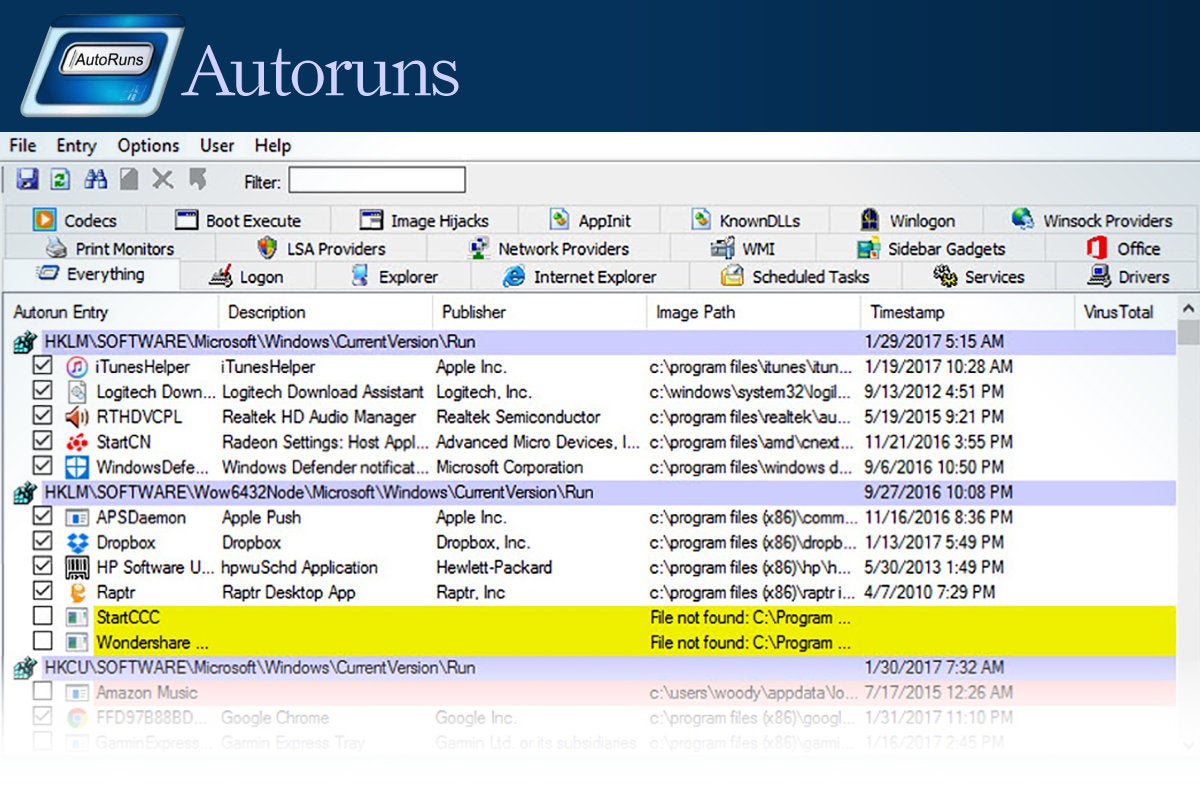
Best system administration tool: Autoruns
Microsoft’s venerable and free-as-a-breeze Autoruns finds more autostarting programs (add-ins, drivers, codecs, gadgets, shell extensions, whatever), in more obscure places, than any other program, anywhere.
Autoruns not only lists autorunning programs, it lets you turn off individual programs. There are many minor features, including the ability to filter out Microsoft-signed programs, a quick way to jump to folders holding autostarting programs, and a command-line version that lets you display file hashes. Autoruns doesn’t require installation. It’s a program that runs and collects its information, displays it (with a rather rudimentary user interface), lets you wrangle with your system, then fades away.
Free for everybody, personal or corporate.
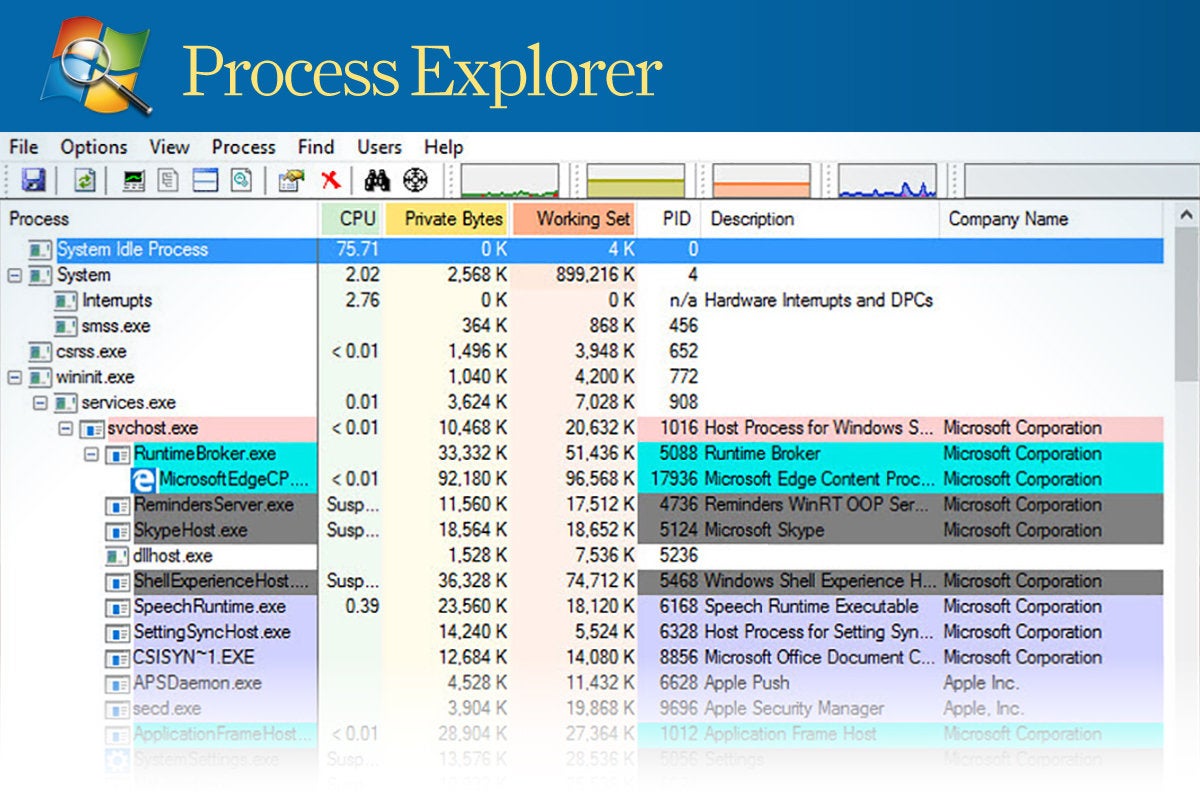
The other best system admin tool: Process Explorer
Process Explorer tells you which files are currently open by what program. That feature alone has saved me half a head of hair because once identified by Process Explorer, the process that has locked up your file can be killed. Process Explorer also gives you full information on all the svchost processes running on your PC. That accounts for the other half ahead.
Mouse over a process, even a generic svchost, and you can see the command line that launched the process, the path to the executable file, and all of the Windows services in use. Right-click and you can go online to get more information about the executable.
Another must-have product from, yes, Microsoft. Free for everybody.
![Computerworld > Free Apps for Windows 10 > #11 - WinDirStat [Windows Directory Statistics]](https://images.idgesg.net/images/article/2018/10/cw_free_apps_for_windows_10_11_windirstat_windows_directory_statistics-100777960-large.jpg)
Keep tabs on your hard drive with WinDirStat
Where does all the drive space go? Pick up a free copy of WinDirStat, and find out -- quickly and accurately. You can use the file explorer-style view at the top to navigate among your most ponderous folders, or you can click on individual files in the decidedly more colorful “tree map” usage pane.
Delete files directly from WinDirStat, or fire up File Explorer to delete from a more traditional point of view.
Free, open source, fast, bulletproof. Nothing to install. Meaningful Help info. What more could you ask for?
Get it on Ninite.
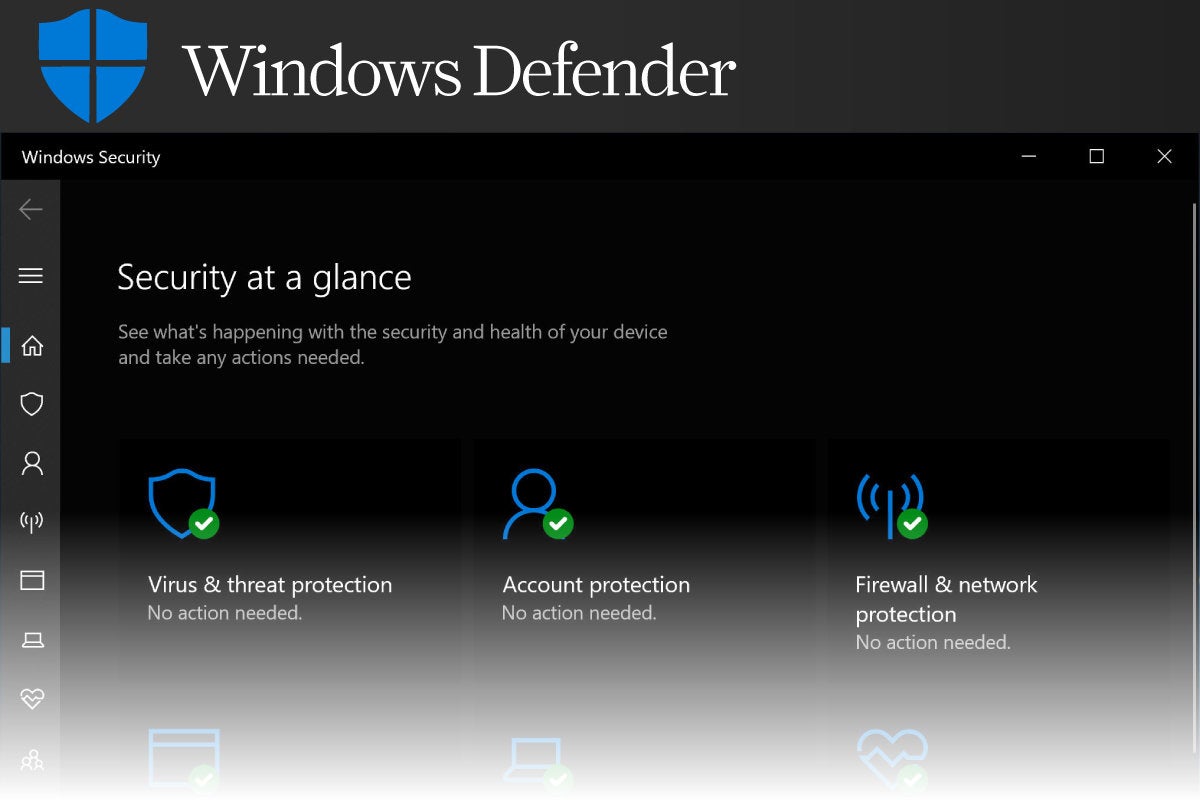
Windows Defender keeps on ticking
There are several free-for-personal-use antivirus products worthy of your attention: Avast Free, Avira Free, AVG Free and Bitdefender Free are the best-known. (Avast now owns AVG.) All of them except Bitdefender are available on Ninite.
I don’t recommend any of them. Why? Your antivirus product watches everything you do. Some — perhaps all — of the free antivirus packages track your activity, and the vendor sells your history to advertisers. AVG admitted as much in late 2015 and Avast’s privacy policy has come under fire. They’re all suspect.
I use Windows 10 all the time, so I’ve resigned myself to the fact that Microsoft snoops on my computer from boot-up to shut-down — and maybe other times, too. (Hello, Cortana!) Windows Defender isn’t going to tell Microsoft much more than it already knows and it may not come out on top of all the antivirus benchmarks. But it won’t bug me about paying for an upgrade or hijack my browser’s search engine. The others may.
Defender’s a better-the-devil-ye-ken choice.
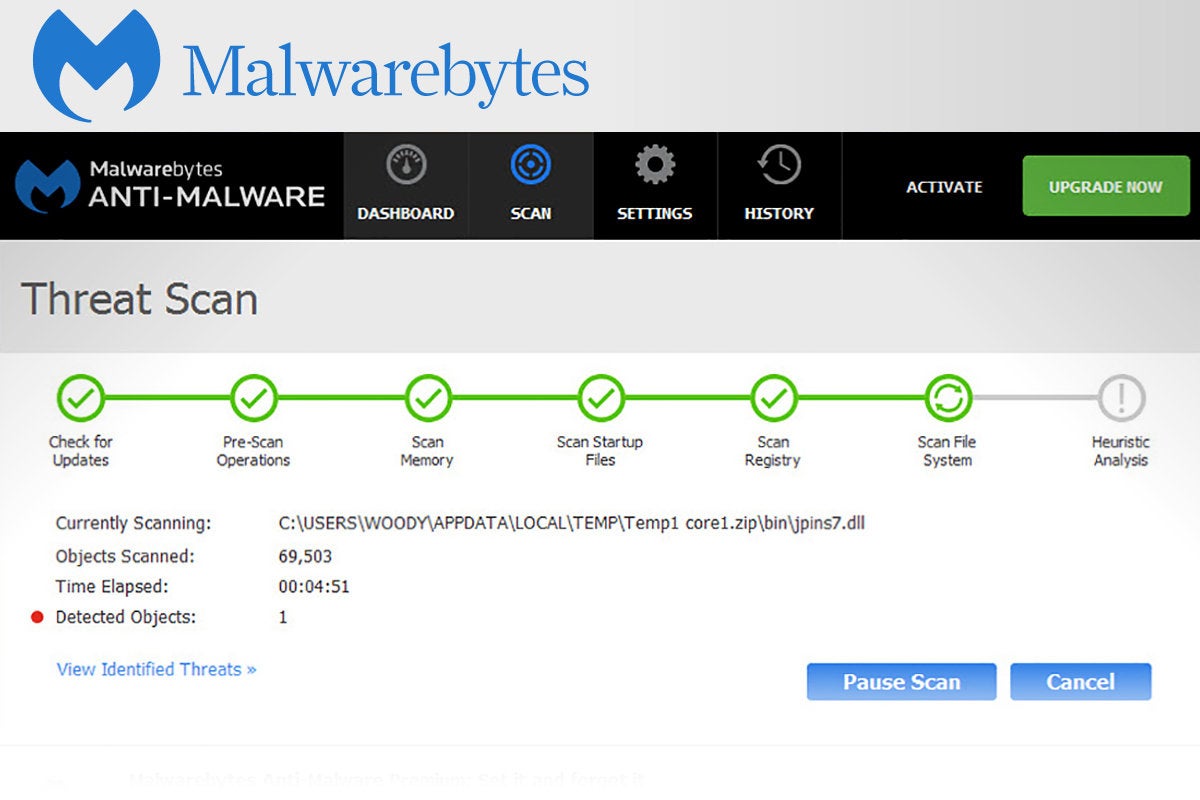
Double-check for infections with Malwarebytes
No doubt you already have an antivirus program. As mentioned in the previous slide, I use Windows Defender, which comes baked into Win10, but there are many good alternatives.
Malwarebytes is different. The free-for-personal-use version is designed to be run manually; I run mine once a week. Malwarebytes picks up all sorts of creepy crawlies that get past AV programs, and it’s surprisingly adept at running even if your machine is already infected.
When combined with the support on the Malwarebytes forum, Malwarebytes is the ultimate fallback for infected systems -- whether you know they’re infected or not.
Get it on Ninite.
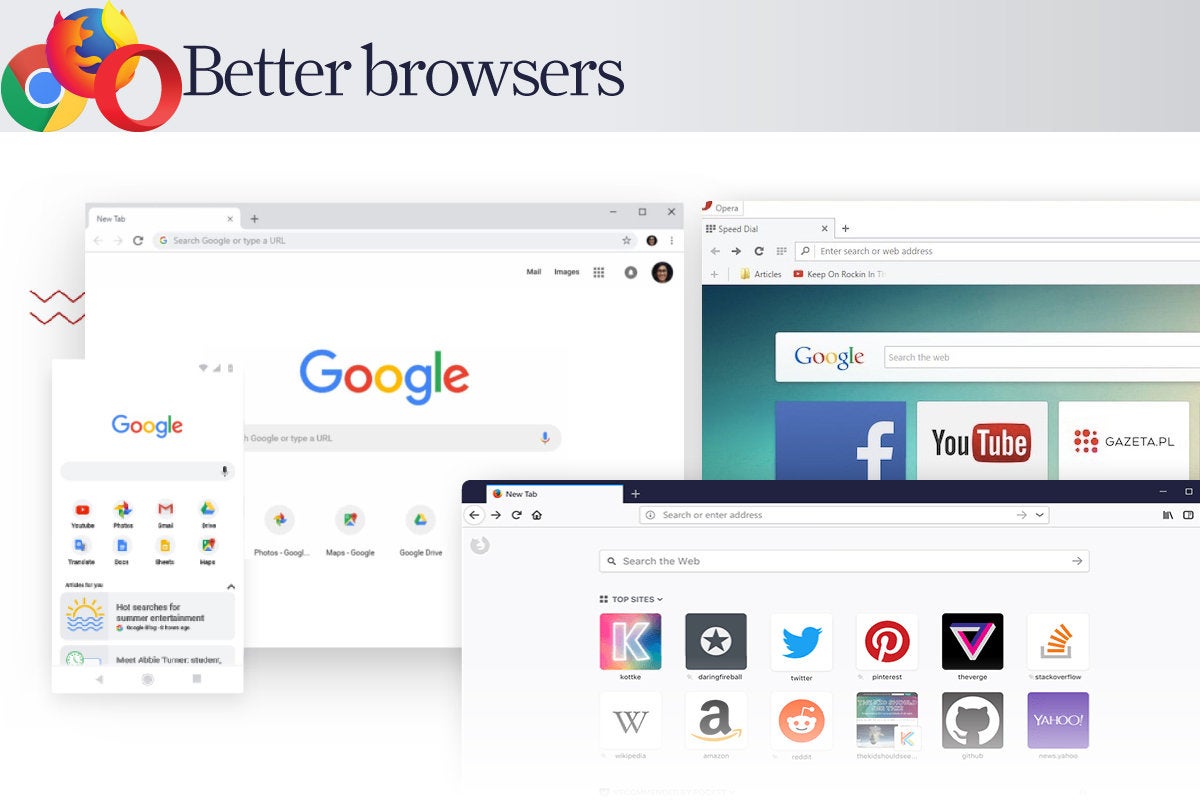
Get a better browser -- Chrome or Firefox, or both, or Opera or…
Microsoft wants you to use its new Edge browser. For some, Edge may be all you need. For most, Edge doesn’t fill the bill. If you’ve grown accustomed to the more-advanced features in other browsers, Edge won’t be an adequate substitute. Your main options:
- Opera, long the top underdog in the browser wars, has pioneered several features not previously seen in competitive browsers, including pop-up blocking, private browsing, and native ad blocking. It’s now available on Windows, OS X, and Linux.
- Firefox is an excellent choice if you don’t want to send your browsing history to the folks at Google. Coupled with a search engine like DuckDuckGo or Startpage, which don’t track anything, you minimize your trackable presence on the web. I use Firefox all the time.
- Chrome is my browser of choice. In spite of its snooping ways, it has the best collection of extensions, easiest operation, and best integration with Google Apps in the biz. On the downside, if you open a bunch of tabs, it sure sucks up a lot of cycles.
Whatever you do, don’t run Internet Explorer. Microsoft has put it out to pasture. So should you.
Pick ’n’ choose on Ninite.
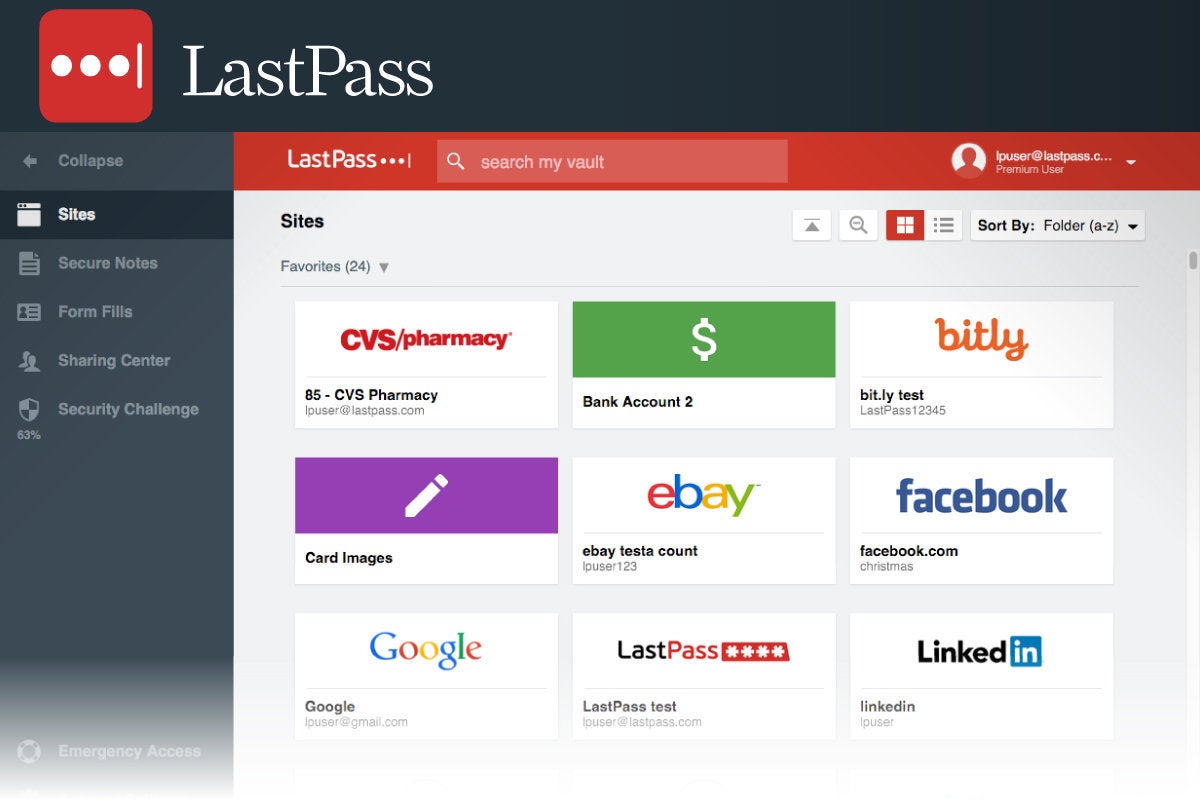
Password management for Windows and more: LastPass
I use LastPass religiously, in all my browsers, on all my computers: Windows, Android, iOS, ChromeOS, Mac, you name it.
LastPass keeps track of your user IDs, passwords, and other settings; stores them in the cloud; and offers them to you with a click. LastPass does its one-way salted AES-256 encrypting and decrypting on your PC, using a master password you have to remember. The data that gets stored in the cloud is encrypted, and without the key the stored passwords can’t be broken, unless you know somebody who can crack AES-256 encryption.
In addition to installing the LastPass browser extension for all of my browsers, I use the UWP/Windows Store version (screenshot) on my Windows 10 machines. Why? It’s much easier to edit entries with the UWP/Windows Store version than with the odd click-here-then-there editing interface inside browsers.
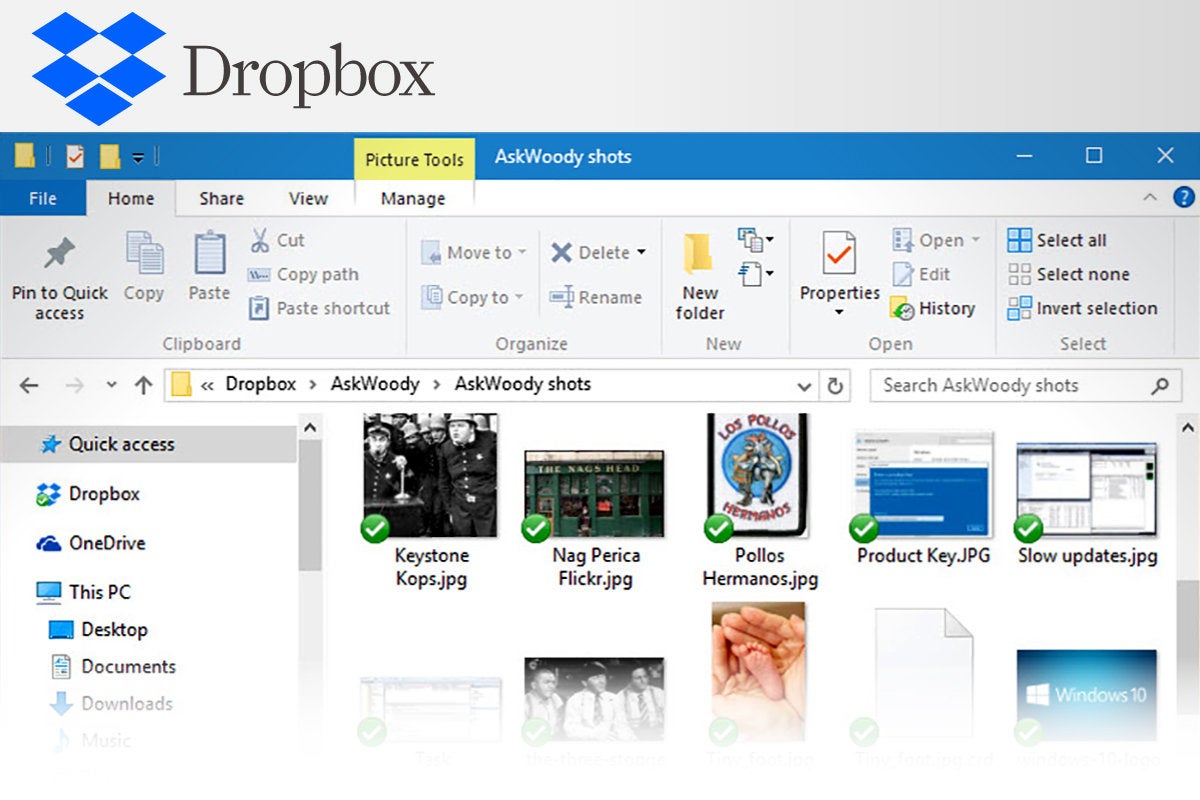
Free online storage with Dropbox
If you’re using Win10 for anything more than a doorstop, you’re no doubt familiar with cloud storage. I prefer the desktop version of Dropbox, which integrates into File Manager. (The UWP/Windows Store version, at this point, isn’t worth the bother.)
Everybody and his brother wants to offer you free cloud storage these days. They’re gambling that you’ll get hooked on the service, and later pay to stay. I’ve never gone over my limit with any of the services -- Dropbox (2GB free for personal use, unlimited business use for $12.50 per user per month), Microsoft’s OneDrive (5GB free for personal use, many other options), Google Drive (15GB free for personal use), Mega (50GB free), Box (10GB free) -- and I use them all, in various ways.
Thumbnail comparison: Dropbox syncs with your computer remarkably well; for all intents, it works exactly like a File Manager folder (see screenshot), with solid security, easy operation, amazing reliability, and integration with many programs (including Office). The current version of OneDrive has all sorts of implementation and interface problems, reliability is a major concern, and Microsoft has already reneged on storage promises. Google Drive space gets swallowed up by saved Gmail attachments, but the tools are best of breed. I use Google Drive for photos (see my later recommendation). Mega is excellent, supersecure, somewhat limited in features, but is getting better. Box rates as the sine qua non of corporate storage, but it’s limited for freeloaders.
Get it on Ninite.
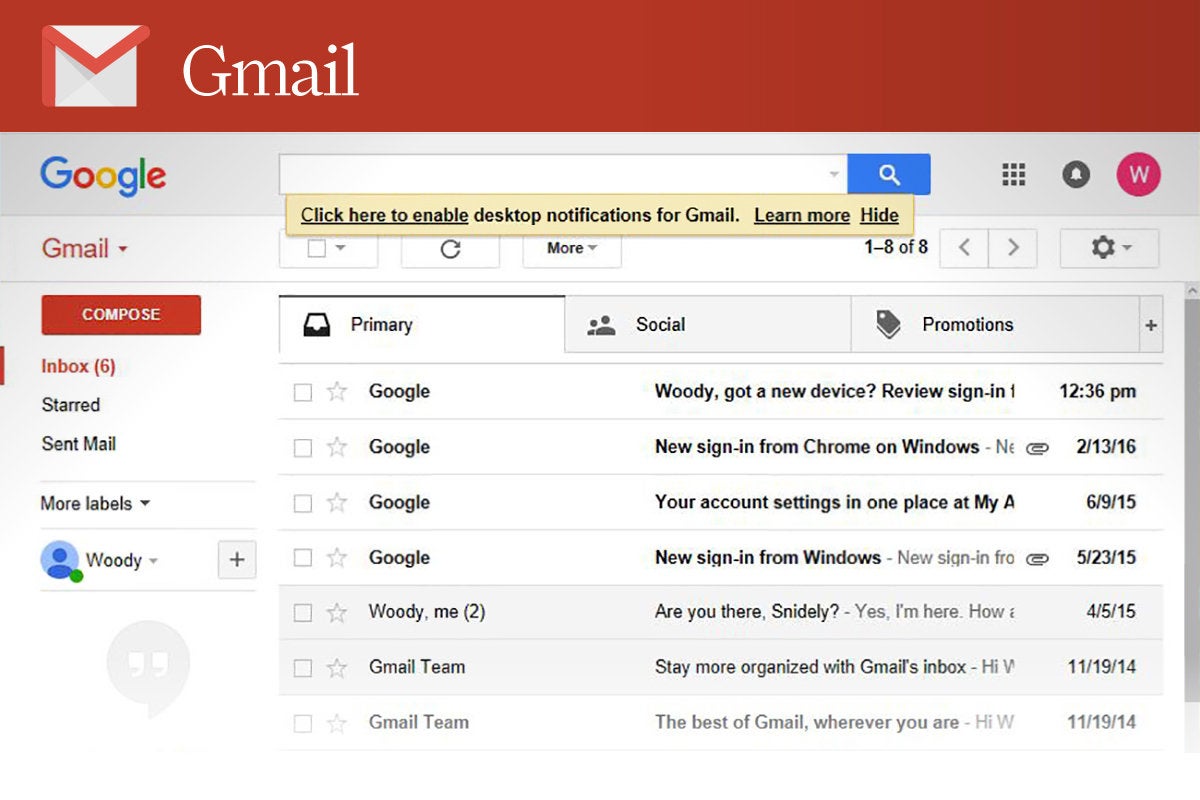
Better mail and calendar with Gmail
Like you, I spent years struggling with PC-based email: Outlook, in multitudinous versions; Outlook Express (which isn’t anything like Outlook itself); Windows Mail; Windows Live Mail; Thunderbird. I can’t recall how many months I’ve lost hassling with files, settings, quirks, and bugs.
Bah! If you haven’t moved your mail to the cloud, it’s time to take a look. You have to jump through a few hoops, but it’s relatively easy to keep your email address (me@myaddress.com) and push everything through Gmail -- and nobody will know the difference. All of the email services are free for personal use, and come attached to more expensive packages (GSuite, Outlook 365, among others) for organizations. As of early 2018, Google no longer snoops on the contents of messages to offer up customized ads -- although there continue to be questions about third-party app access to mail.
Flipping to online email will add years to your life. The only question is which service to use. The front-runners, Gmail and Outlook.com (formerly Hotmail) have pros and cons, with features in one showing up in the other sooner or later. Both have so many capabilities that nobody uses more than a tiny fraction. There’s no clear winner.
Personally, I use Gmail -- and have done so for years -- because it’s better organized (which is a simple way to say that I’m used to it); it does a better job of trapping spam headed my way, separating “Important” messages from “Everything else” simplifies cleanup; and the tabs help occasionally. Microsoft counters by saying they have inbox organization by custom categories, there are time-based rules, and Outlook.com makes it easy to connect to Skype, Twitter, Google, and LinkedIn.
Log on to gmail.com from any computer.
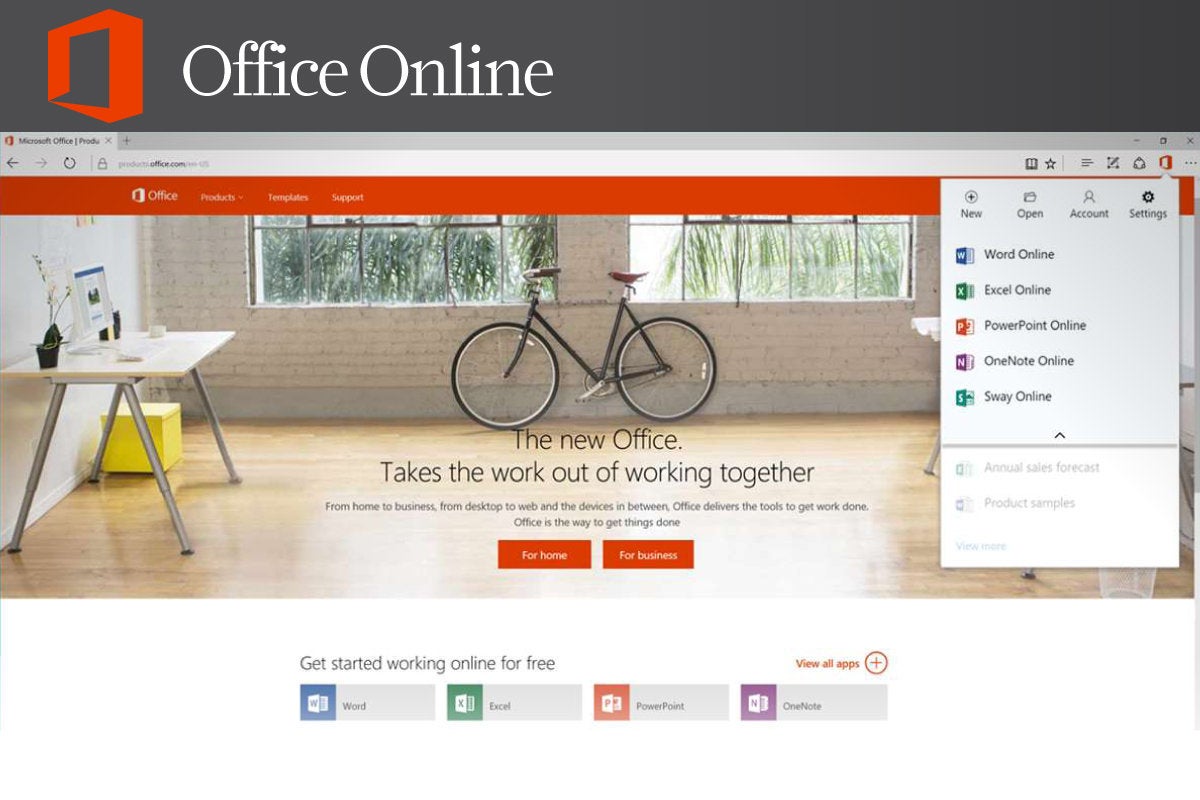
Free Office productivity with Office Online
While the titans rage for paid online “office productivity” packages, those seeking free-for-personal-use productivity programs have two excellent choices from those same two titans.
Office Online is so good, you’ll be hard-pressed to find features in the paid programs that aren’t available online for free. Google’s G Suite works well, too, but Office Online’s features and rock-solid compatibility with desktop Office programs run way out ahead of the competition. Both run inside your favorite web browser. Galen Gruman has a comparison of Office 365 and G Suite, with conclusions that apply to Office Online in many cases.
The big trick? You have to understand there is a free Office Online, it’s remarkably fully featured, and you don’t need to sign up for a free trial of anything (although you need a free Microsoft Account). To get started, go to the Office home page, avoid the temptation to sign up for an Office 365 free trial at the top, and look further down for the free online apps.
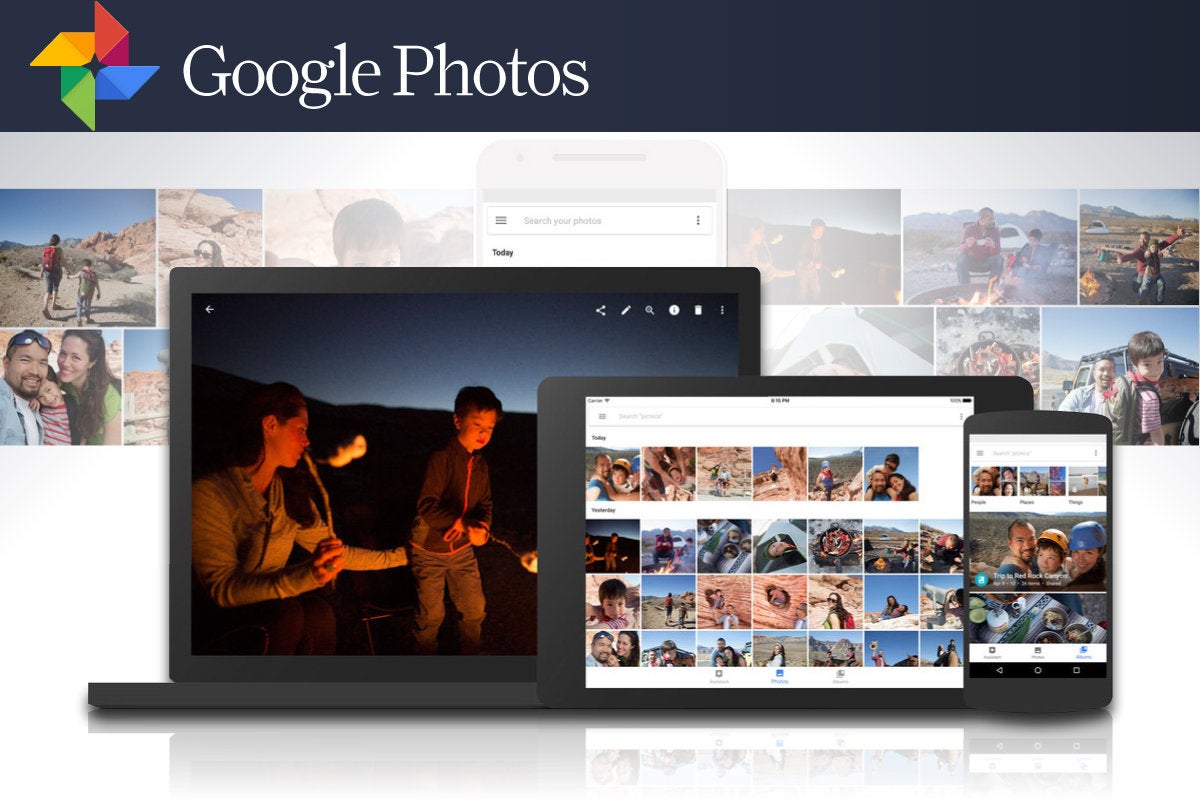
Store, retrieve and manage your photos with Google Photos
If you are a professional photographer, need fancy touch-up tools and extremely high-definition archival storage, or have to set up paid downloading services, you need a more capable option. But for almost everybody, Google Photos is a category killer. There’s rarely been a program, of any kind, with such broad appeal.
There’s free unlimited storage, although pictures are limited to 16 megapixels and video to 1080p (the program will automatically squeeze bigger pictures, or you can pay for Google Drive storage space for the biggies). Yes, free. Unlimited. Apps for iOS, Android, and all the major browsers on any platform. You can set Google Photos to automatically upload pics from your phone or Wi-Fi-enabled camera. Once they’re on Google’s servers, you can get at them from anywhere with your Google ID and password.
Google Photos automatically analyzes every picture. Face recognition is built in (though it can be turned off). The organization and analytical capabilities are breathtaking: “All the pictures of me holding a beer glass” or “Every picture we took of the pyramids.” Photos even offers to create montages, panoramas, storylines, or “animations” of similar pictures taken in succession. Of course, Google keeps track of everything you post and uses the info to serve ads, but that's the price you pay.

Play music or videos without the nagging -- use VLC Media Player
Another poster child for open source software, VLC Media Player plays nearly anything -- including YouTube Flash FLV files -- with no additional software, no downloads, no headaches. I use it exclusively for videos, but I only use the desktop version. The UWP/Windows Store version, at this point, has all sorts of problems.
Unlike other media players, VLC sports simple, Spartan controls, built-in codecs for almost every file type imaginable, and a large and vocal online support community. VLC plays internet streaming media with a click, records played media, converts between file types, and even supports individual frame screenshots.
Tired of the sell, sell, sell in Win10’s built-in Groove Music or Movies & TV? Can’t get your oddball files to play in Win10’s apps? Take a look at VLC.
VLC is well-known for tolerating incomplete or damaged media files. It will even start to play downloaded media before the download’s finished. The desktop version is available via Ninite.
Get it on Ninite.
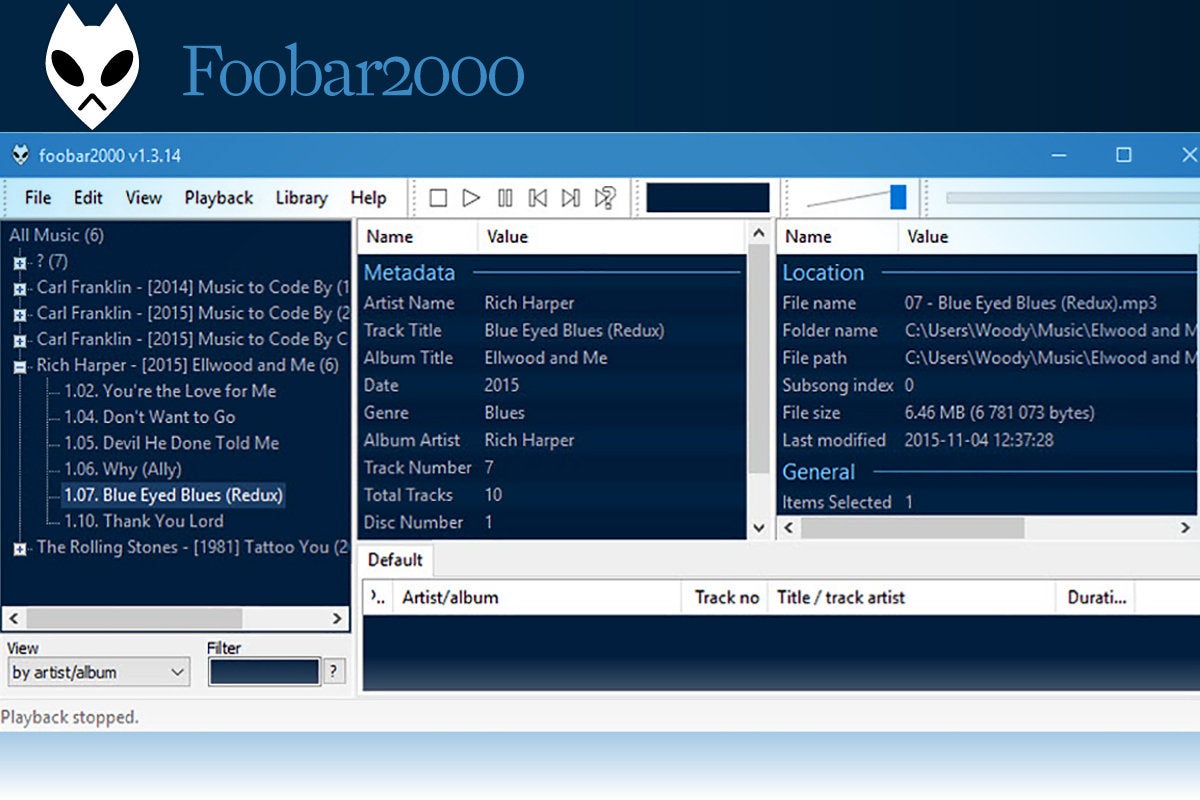
Organize your music and videos with Foobar 2000
If you look at Foobar2000 on its face, you won’t see much: a player that doesn’t meet the standards of VLC Media Player and a clunky interface. But underneath the surface, a whole geeky world unfolds: heavy-duty metadata editing tools; batch and command-line processing; user-programmable functions; a huge collection of plugins.
There’s even a Title Formatting feature with an associated database-style Query Syntax. It’s a programmer’s music organizer.
Foobar has a Universal Windows app called Foobar 2000 Mobile. You might want to try it, but don’t be surprised if it doesn’t have many of the options you’d like.
Get the regular Windows app on Ninite.
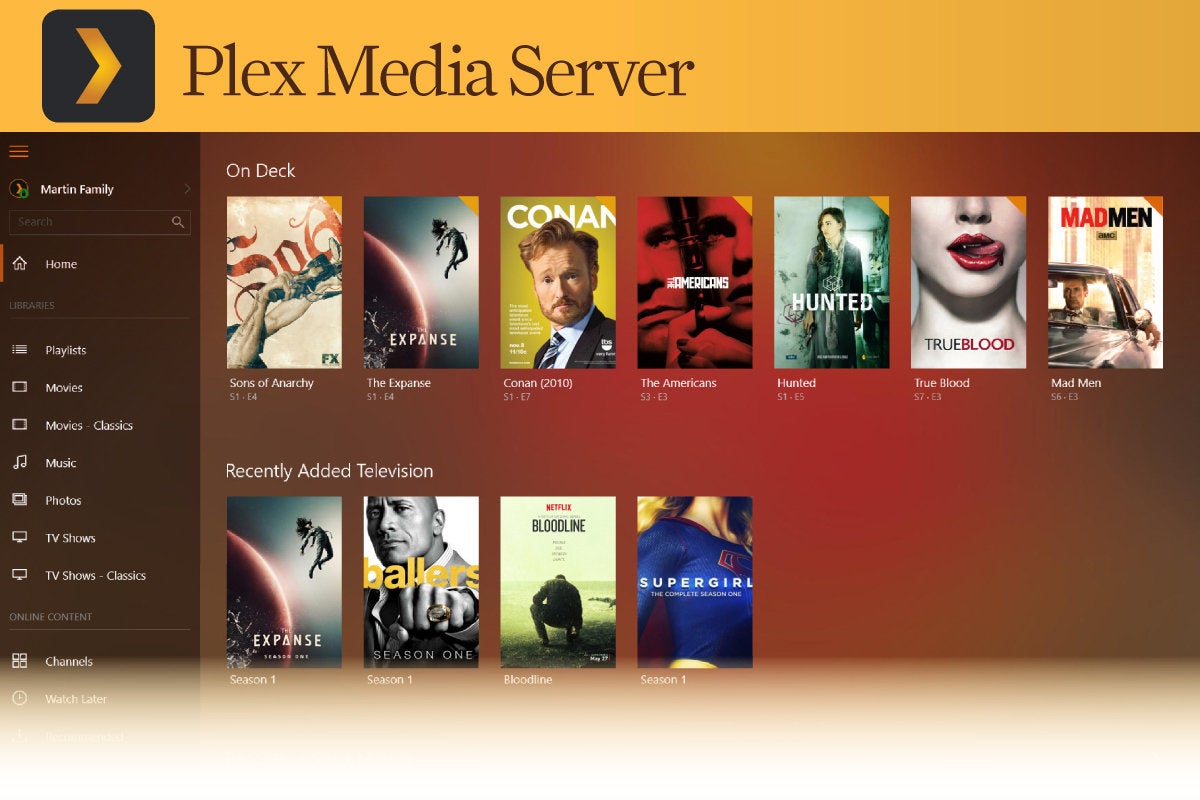
Get to your music, videos, and photos anywhere with Plex Media Server
Plex is the answer to all sorts of problems I’ve had forever with using a Windows network to store movies, music, and recorded TV. I use it with a Roku on my TVs. I use it on my Chromebooks, iPads, even my Android phone. In short, any computer I have around the house can tap into my movie, TV, or music collection. I can even get at those media files from anyplace with an internet connection.
If that sounds like magic, it is. And it’s getting better all the time.
Setting up and running Plex is an absolute breeze. Download the Plex program (the server) and install it on your PC (Windows, MacOS, Linux, some NAS servers). Point it to your media files. Then you can watch or listen to all your shows/music on the computer that’s acting as the server. But -- here’s the magic -- you can install a Plex player program on your tablets, phones, game boxes like an Xbox or PlayStation, and as long as they’re attached to the same network as the server, you get immediate access to all of the media. It's like falling off a log.
There’s more. Roku picks up the Plex channel immediately. Apple TV, same thing. Some TVs now have Plex built-in. And you can connect to Plex remotely from anywhere in the world, any browser you like, using a simple password. It works better than any networking system I’ve ever used.
Best of all, it’s free, although the mobile apps cost a few dollars. Add syncing to mobile devices and storage in the cloud, and it’ll cost you $5 a year for Plex Pass.
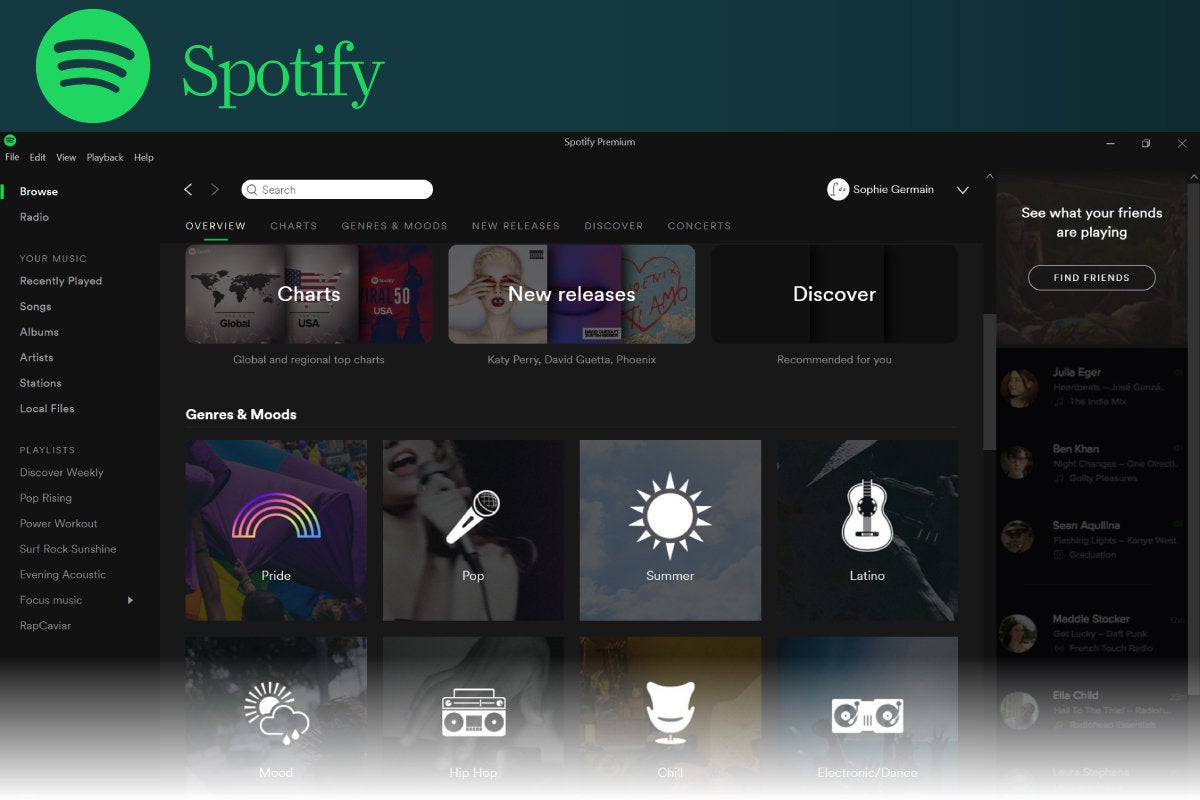
Spotify is still the No. 1 music streaming service
The music streaming industry remains highly competitive. Between Amazon Music Prime (free if you’re already a Prime member), Apple Music (three-month free trial, then $10 per month), Pandora (free with ads), Spotify (free with ads, $10 per month no ads), and a dozen more, you’ll find an enormous array of music available for any platform, any time.
Debatably, Spotify remains the best deal for cheapskates: 30 million songs, easy interface, any platform you can mention, top-quality curated playlists, news, weather -- even a social platform that lets you eavesdrop on friends. With 50 million or so free users and 50 million more who pony up $10 per month, Spotify has become an 800-pound gorilla in the genre.
Competition in the music space remains cutthroat. Apple Music, for example, paid $500,000 for a two-week exclusive right to play Chance the Rapper’s new release "Coloring Book."
Get the desktop app on Ninite.
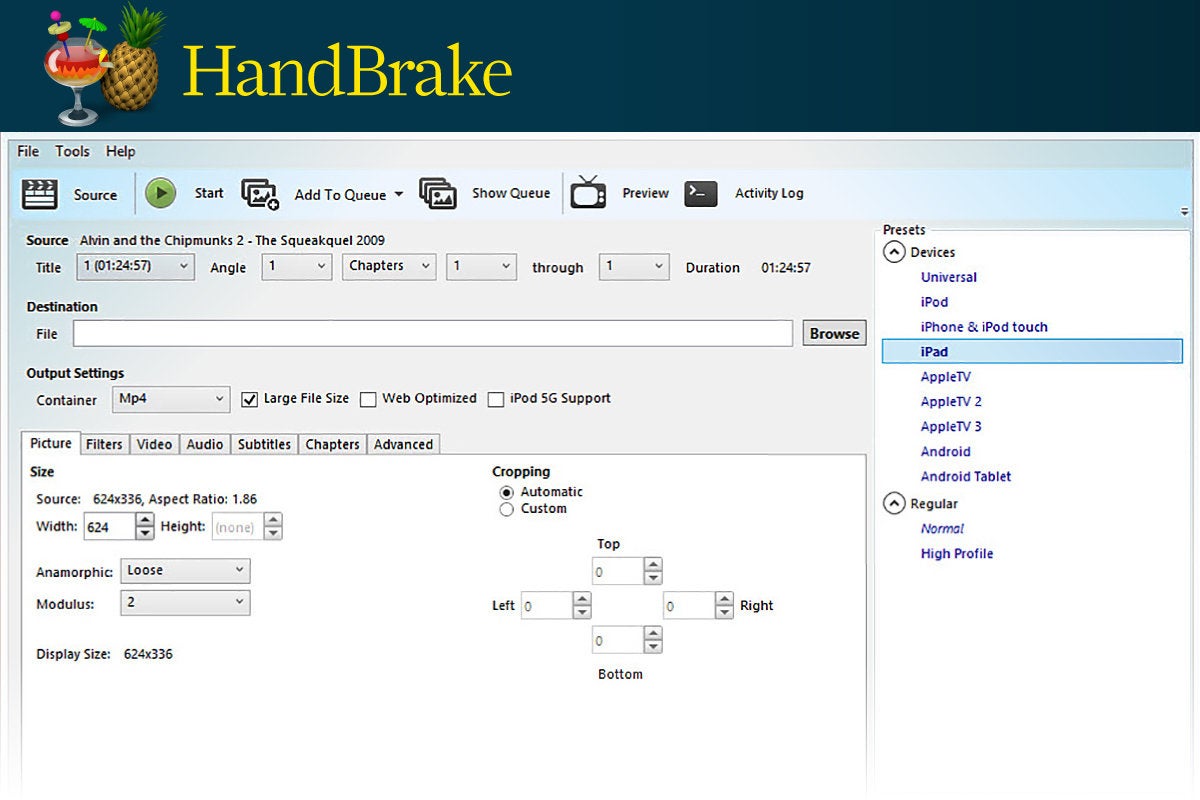
Rip and burn CDs and DVDs with HandBrake
Windows doesn’t rip DVDs -- period.
While you’re bound to get 100 different opinions from any collection of a dozen different RIAA lawyers, ripping DVDs for your own use (say, to play them from a computer that doesn’t have a DVD player or to keep your three-year-old’s fingers off the shiny side) is a common, debatably illegal, activity. Ask your lawyer how she rips DVDs.
I rip DVDs all the time (so sue me), and when I do, I use HandBrake. It’ll rip to MP4, or if you like, it’ll create video files specifically tailored to iPhone, iPad, Android, or Apple TV. Personally, I rip MP4s and put them in Plex. Open source software at its finest, HandBrake has an enormous number of options that should cover even the most convoluted cases.
Get it on Ninite.
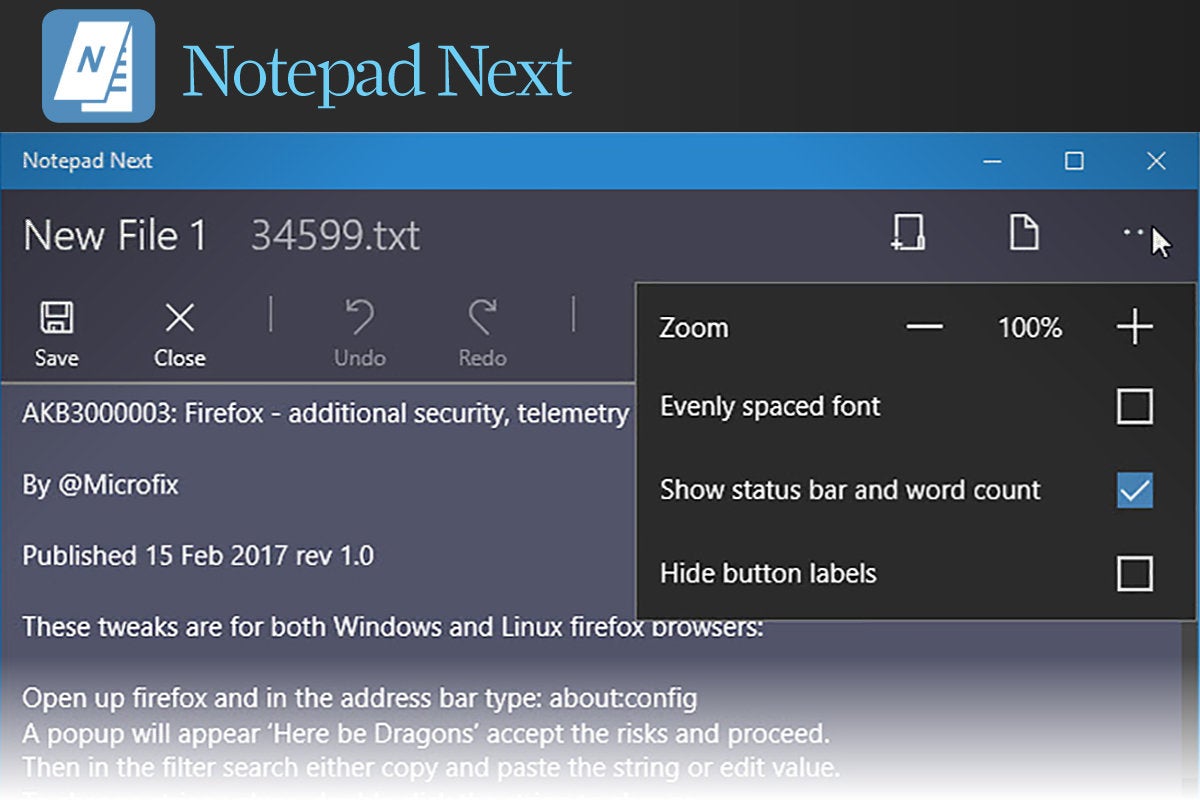
Notepad Next for fast, easy text
After years of using the old Windows Notepad and more years working with Notepad ++ (which is still my favorite editor for writing code or hand-writing HTML), I finally found a quick, light, simple Notepad replacement that doesn’t bend my brain.
Wonder of wonders, it’s a Universal Windows Program app, which is to say it’s a tiled (formerly “Metro”) app that you get from the Windows Store.
Notepad Next has tabs for working on multiple documents, it saves your changes automatically, and it doesn’t store your stuff in the cloud. A straight-up text editor, few frills, lots of moxie -- and it’s free.
Get it from the Windows Store.
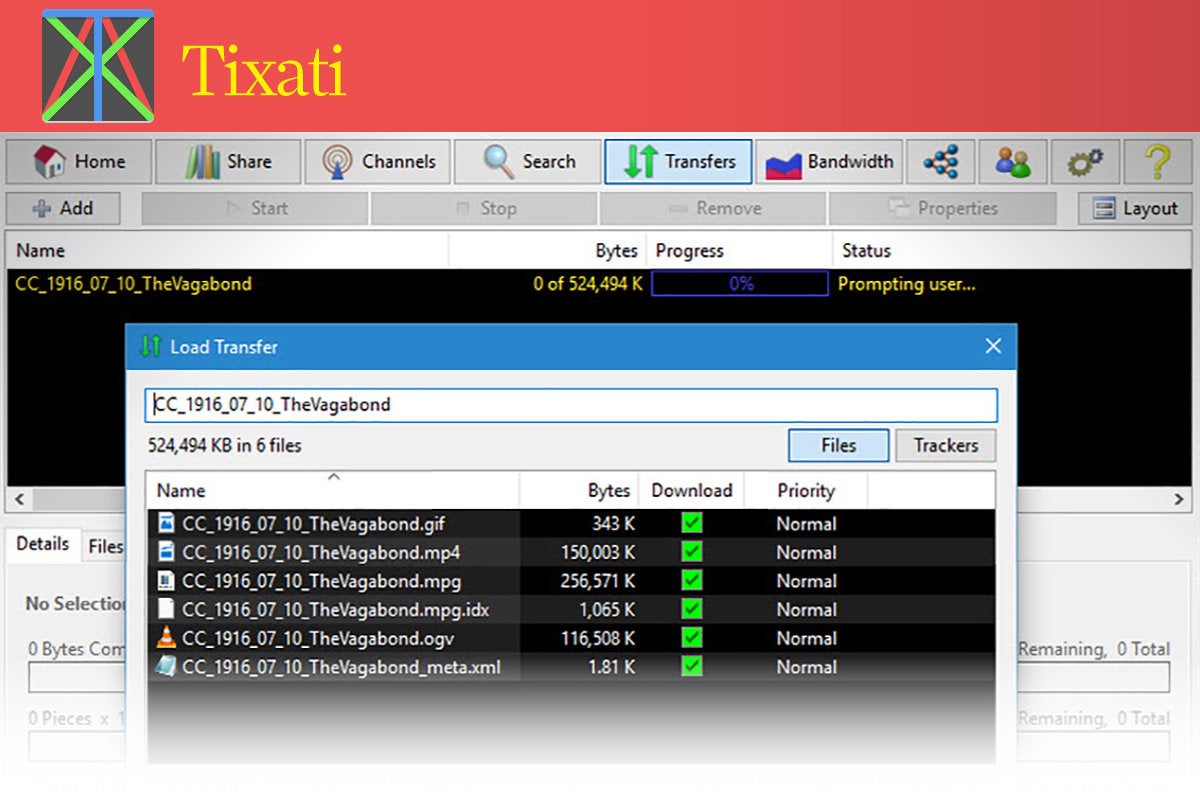
Tackle torrents with Tixati
If you aren’t yet using torrents, now’s the time to start.
Try Tixati. It’s simple (no Java, no .Net), fast, and easy to use, and it supports magnet links (which really simplify downloads), with extensive bandwidth reporting and management.
There's no spyware, no adware, no nonsense.
There are good visual tools for monitoring bandwidth and throttling if need be -- or blast your connection wide open and let ’er rip. With Tixati it’s easy, and you don’t have to worry about all the garbage that’s frequently associated with torrent handlers.
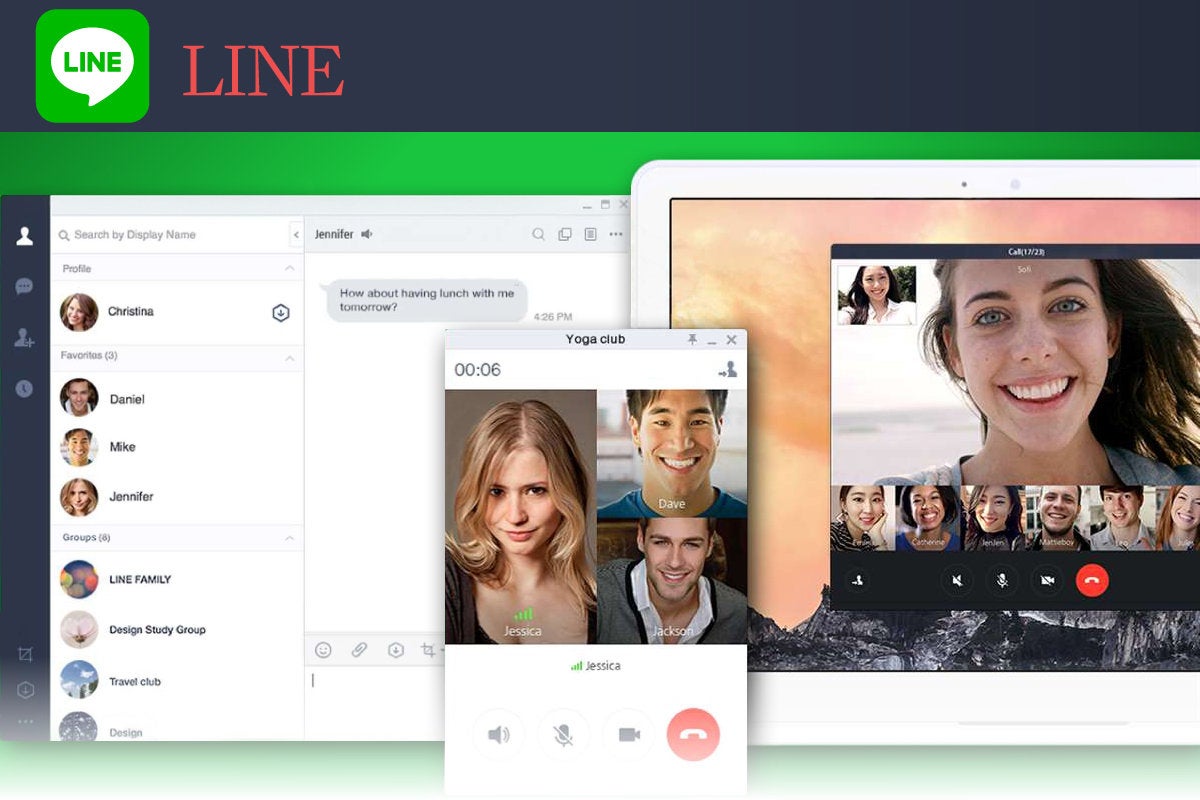
Get connected with Line
Video calling used to be dominated by Skype. While Skype continues to rule the VoIP niche, at least in the United States, there are lots of alternatives. I’ve tried Skype so many times -- and gotten so frustrated with it -- that you couldn’t get me to go back to Microsoft’s product for all the tea in Asia. Which, come to think of it, is where I first found LINE. If you know people in Asia, chances are very good they already depend on it. LINE may be the most popular online calling/messaging program in the world.
LINE covers the gamut from plain old phone calls to text, images, video, and audio -- audio messages too. It’s completely free. And it runs on anything, including Android, iPad and iPhone, MacOS, ChromeOS (which is to say, on Chromebooks). The Windows Store UWP app is brilliant, stable, and eminently usable.
LINE makes its money by selling zillions of sets of emojis and “stickers.” Right now, more than a billion stickers are sent every day. Ka-ching.
LINE has one significant limitation: When you create a new account, it can only be used on at most one mobile device and one PC. If you want to run LINE on two Windows desktops, you have to sign up for two accounts.
If LINE doesn’t float your boat -- you can’t convince your contacts to install and use the app -- look first at FaceTime, which comes on every Apple device; Facebook Messenger, which works with Facebook accounts; WhatsApp (owned by Facebook); Google Hangouts if you’re engulfed by Googlers; ooVoo, Viber, Jitsi, Vonage, IMO, and dozens of others. The primary limitation is in being able to connect with your contacts.
Get it from the Windows Store.
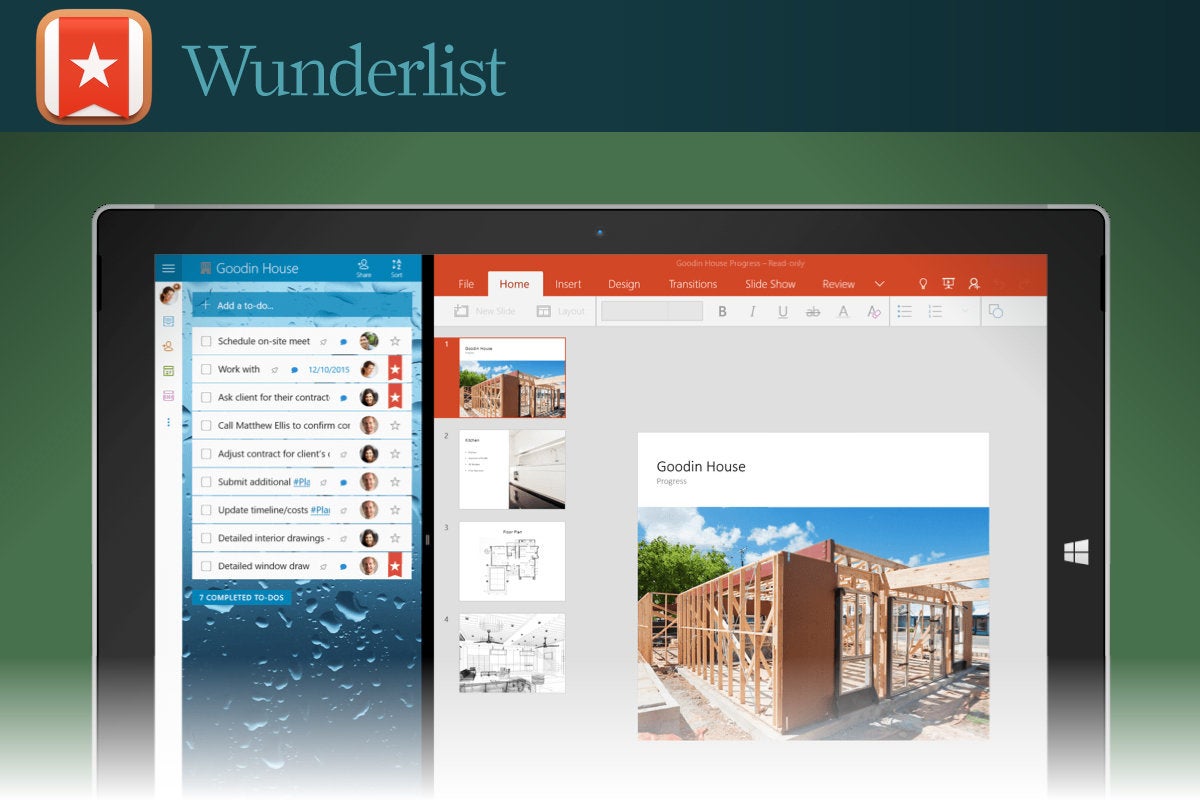
To-do gets to-done with Wunderlist
Microsoft liked it so much, it bought the company.
I’ve wasted a lot of time trying to turn other tools into to-do lists: Google Calendar, Outlook, even Word and email. I always end up with duplicated entries, lengthy messes -- and heaven help me if I want to update the list from my PC, my phone, and my iPad, or share it with someone else.
That’s where Wunderlist takes the cake. I can create a shopping list and share it with other members of the household. I can make a to-do list and stare in wonder as it backs up weeks, months, even years of overdue tasks. There are due dates, automatically generated reminders. I can even assign a task to someone else and keep track of whether they’re on task or comatose.
Get it for Windows 10, for your tablets and phones of any pedigree -- even your Mac, Kindle Fire, or Chromebook. If you prefer to run it inside a browser, yep, Wunderlist is there, too.
Microsoft is honing its Wunderlist replacement, Microsoft To-Do, but as of this writing, it’s still not as functional as Wunderlist.
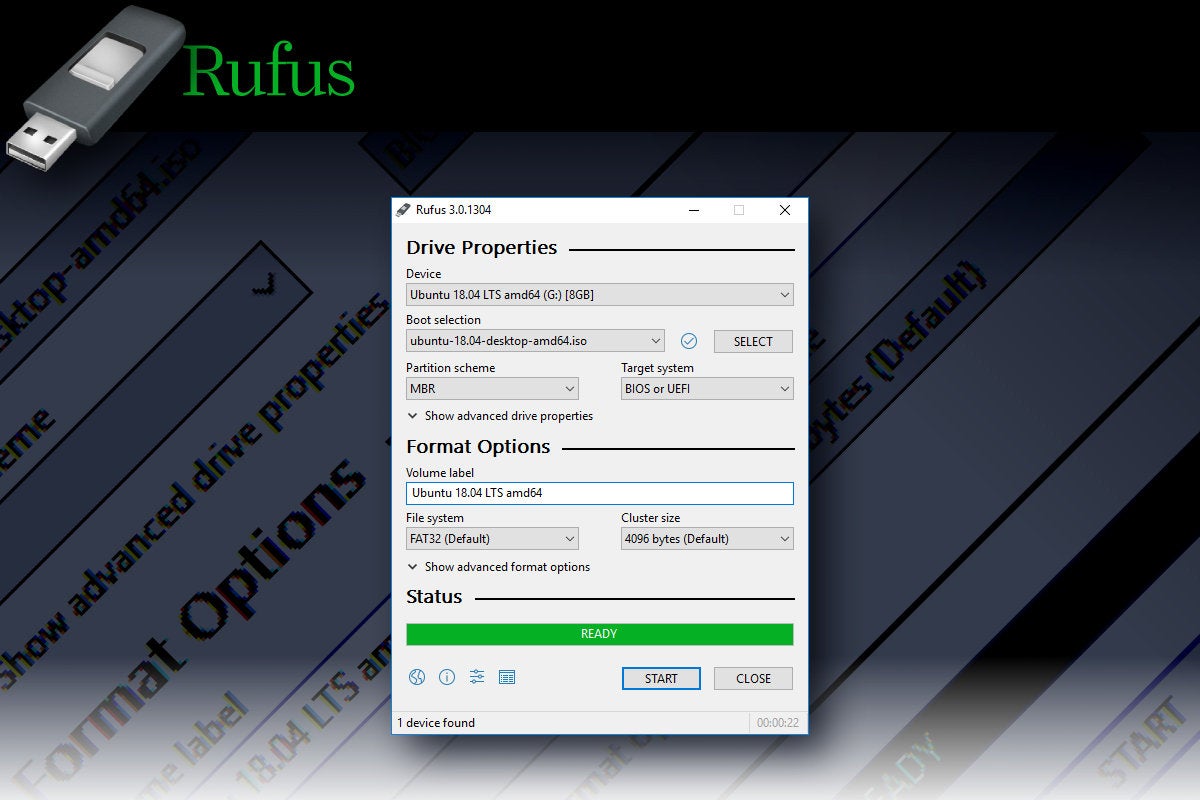
Burn, baby, burn with Rufus
If you aren’t accustomed to working with them, ISO files (blah.blah.iso) seem a bit mysterious at first. That’s because they contain a complete representation of a disc. Within the ISO file are all the folders and files found on the disc, as well as all the glue that holds the disc together. In the good old days, people would take an ISO file and “burn” it to a CD or DVD. Nowadays, ISO files are frequently burned to a USB drive so you can boot from them -- or they’re cherry-picked for their data with programs like 7-Zip (another one of the “top 30”), which can open and read data from an ISO file like it’s any other folder.
There are lots of ways to create bootable USB drives. If you download Win10 directly from Microsoft using its Media Creation Tool website, the site will allow you to create a bootable USB drive that’ll install Windows 10. But for most other software, you’re out of luck. You have to take an ISO file and turn it into something that can be booted.
Rufus comes from Akeo Consulting in County Donegal, Ireland. It’s free and open source. It does one job -- turn an ISO into a bootable USB drive -- and it does that job masterfully. You can jiggle with the settings if you like, but if you follow those in the screenshot, you’ll get a bootable Windows installation USB drive like a-ringin’ a bell.
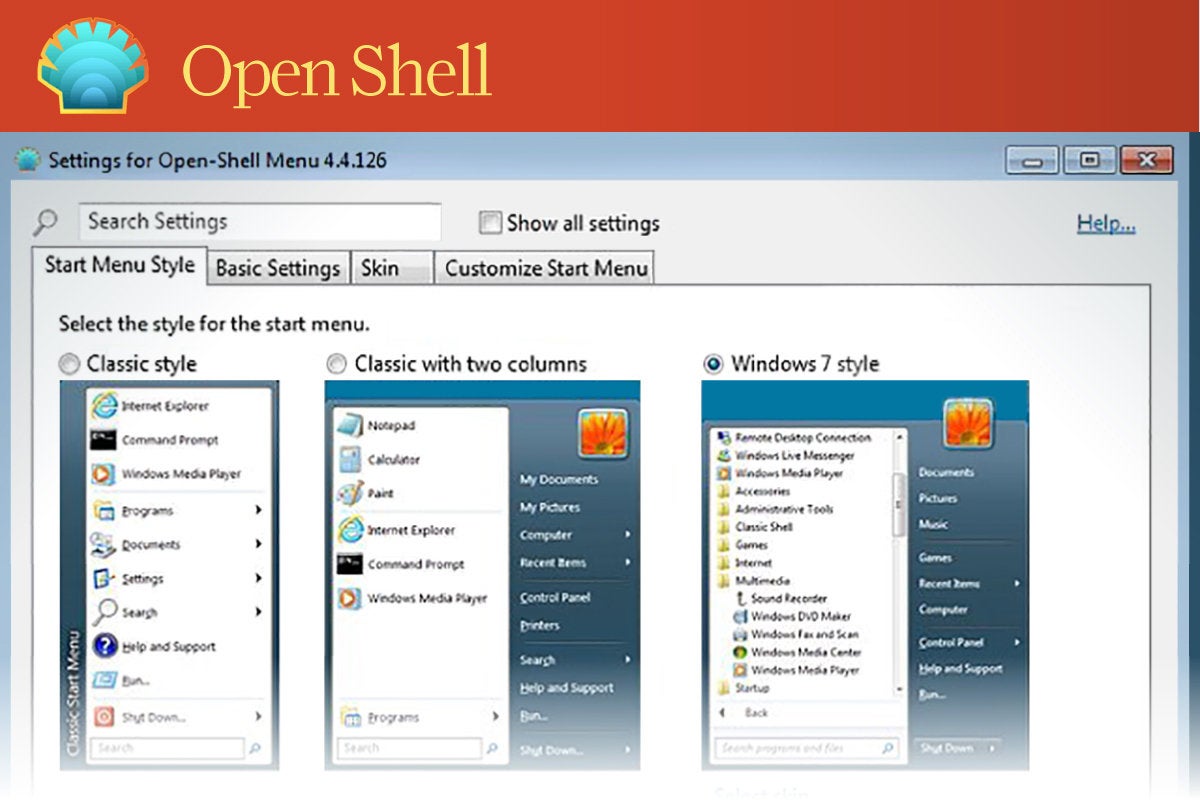
Still nostalgic for Win7’s Start menu? Use the newly liberated Open Shell
Do you need a replacement Start menu for Windows 10? Some folks think the Win 10 Start menu is just fine, thank you very much. But they probably aren’t accustomed to the grandeur that was the Win7 Start menu, in all its cascading, easily customized beauty.
If you pine for the days of flyout menus, “All Programs,” and personalized Start, you have two great options: Start10 and the Classic Start Menu from Open Shell. Both work very well. Start10 costs $5, Open Shell is free for everybody.
I reviewed both of them in Aug. 2015, and the basics haven’t changed -- although some of the details have. Classic Start Menu, for example, has added the ability to uninstall tiled Universal Windows apps by using the Start menu, added some taskbar skins, changed the buttons in Explorer. By and large, the description in the review still holds, but Classic Start has gone through some existential changes -- the original developer decided to quit the game, and handed the keys over to an avid open source team. Open Shell is the new name, and it works just as well as the original Classic Shell and Classic Start.
Get it from Ninite (“Classic Start”).
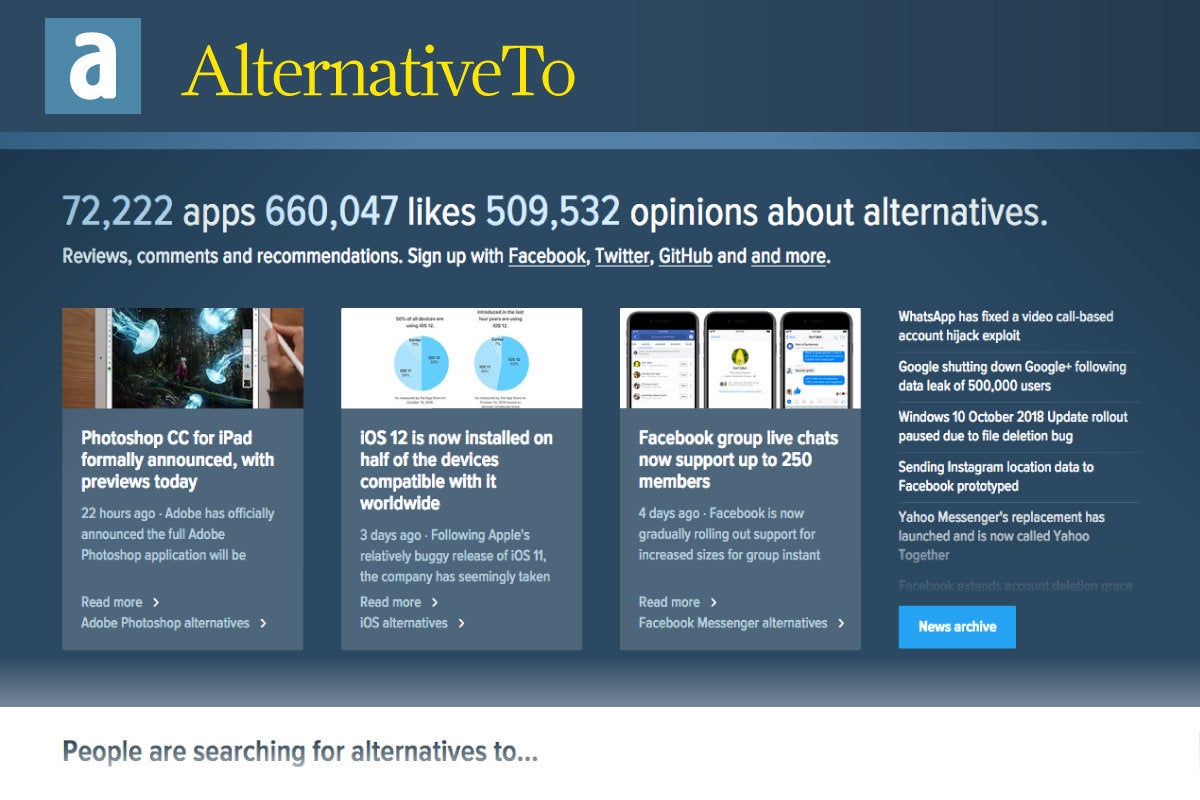
Show me some options
Looking for an alternative to an expensive, lethargic, expensive megapackage? Run it through alternativeTo.net. You can find in-depth comments and real-world experiences with packages that rival Microsoft Office, Adobe Photoshop, Acrobat, AutoCAD, TeamViewer, WhatsApp, Slack, and many more.
This isn’t a definitive, divinely inspired set of reviews. It’s a crowd-sourced and decidedly quirky collection of comments from folks who have been there.
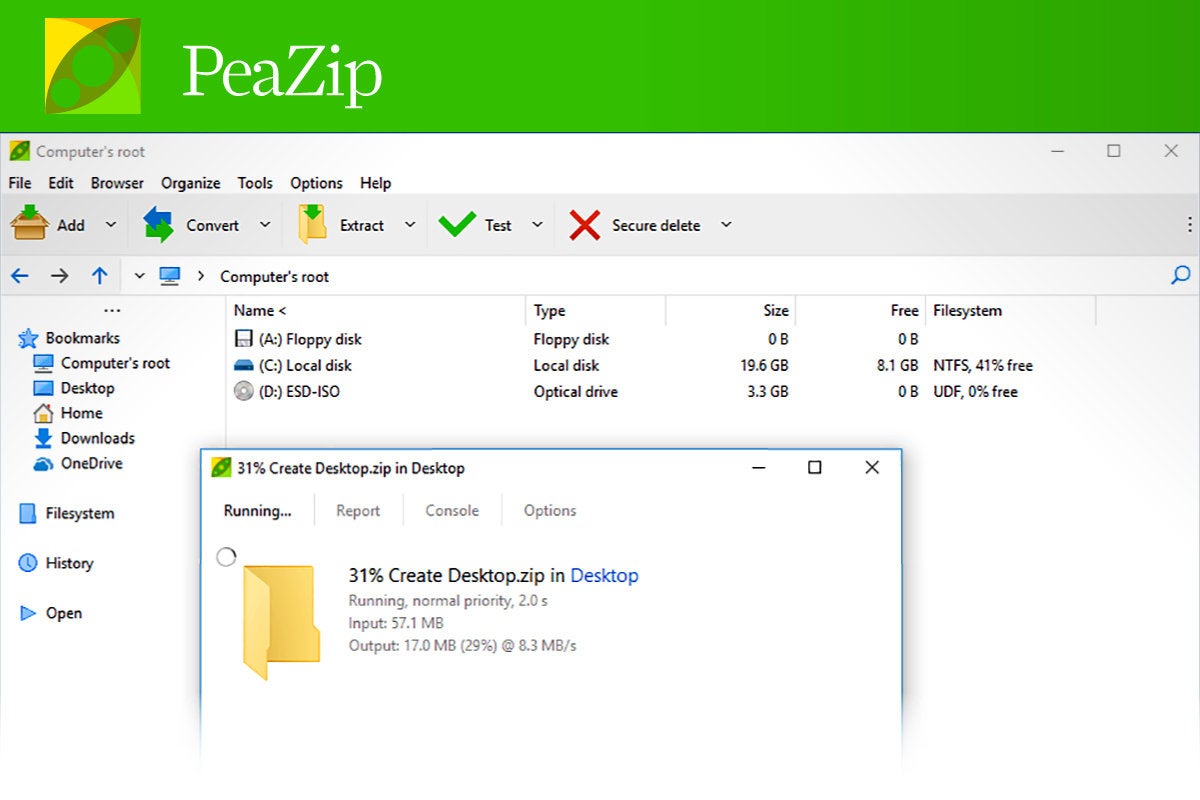
There’s a new ZIPper you need to know
Yes, I’ve been recommending 7-Zip for a very long time. But there’s a new kid on the block -- at least, PeaZip is new to me -- and it’s now my go-to Zip/Unzip routine.
In case you missed the controversy, 7-Zip has had security problems and some folks who know whereof they speak insist that they haven’t been solved. I’ve decided that discretion is the better part of valor, and have switched over to PeaZip.
Of course, Windows natively handles most zipping and unzipping chores through File Explorer. But if you bump into a RAR or CAB or MSU zipped file (see screenshot), or any of 180 other formats, it’s a whole lot easier to put the file through PeaZip. Works like a champ.
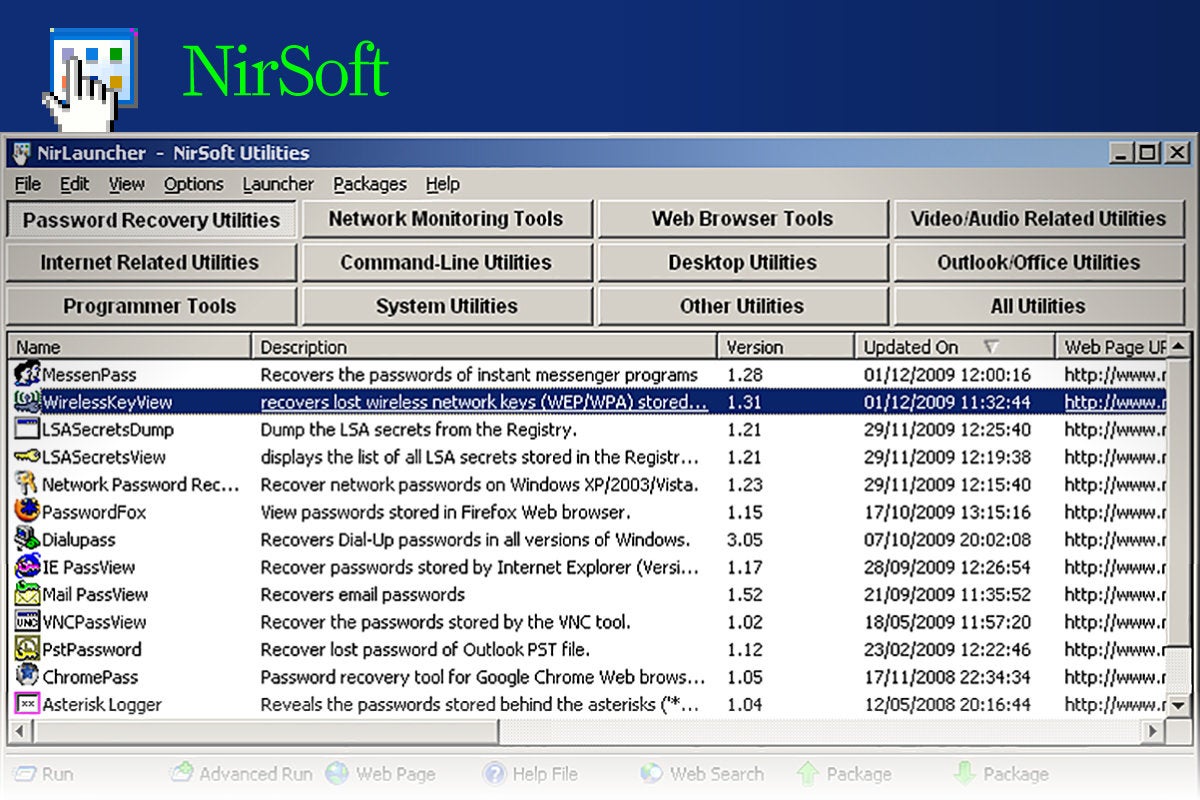
NirSoft: The ultimate grab bag of system tools
Few hackers (I use that in the positive sense of the term) can approach Nir Sofer for creating small, single-purpose, intensely useful Windows tools. For example, SmartSniff (screenshot) can show you everything that passes in and out of your computer. His NirSoft site contains password recovery tools, command-line utilities, many different kinds of network monitors, capture Flash videos, convert HTML files to plain text, and on and on. More than 100 utilities, in all.
The big downside? Antivirus products (including, yes, Windows Defender) have a bad habit of flagging his utilities as infected or malicious.
Personally, I’ve never downloaded an infected file from his site, and don’t know anyone who has. It’s all free, all simple, and almost all of the utilities run without an installation step.
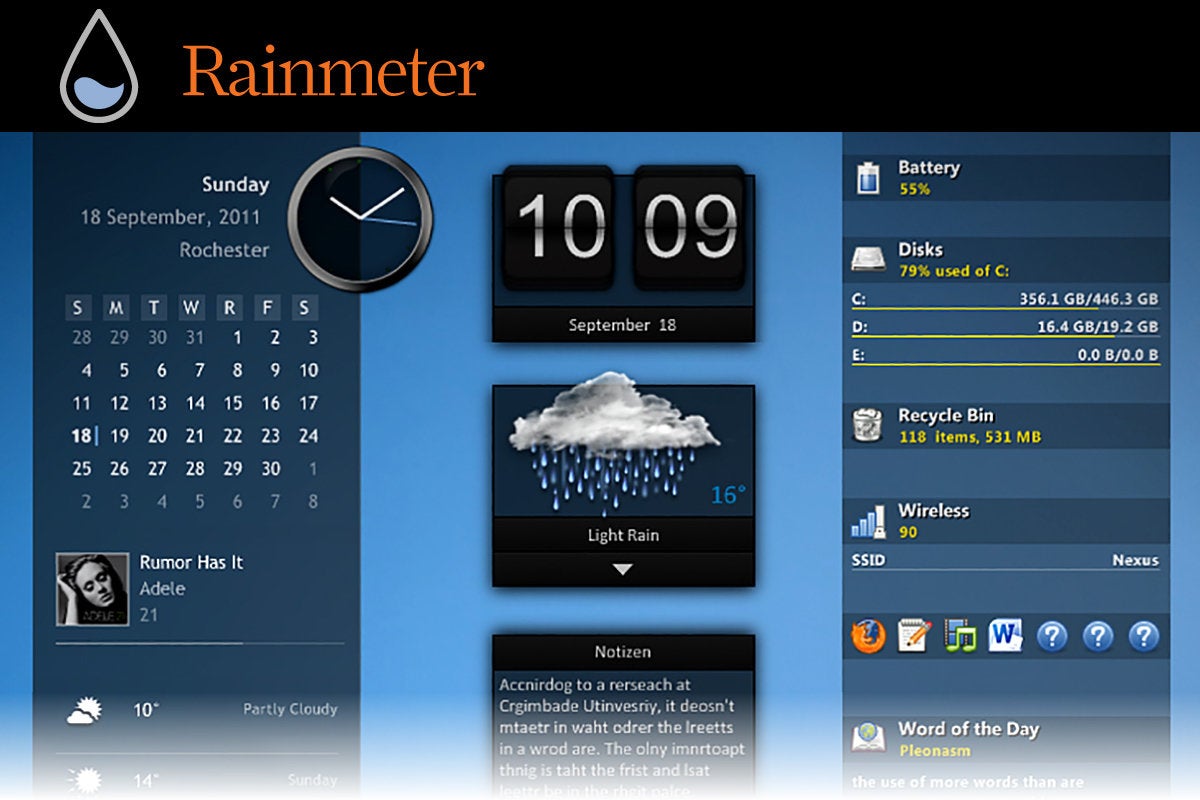
Rainmeter for system stats -- and much more
Why on earth would anybody want to put a skin on the Windows desktop? That’s a rhetorical question. Personally, I like to be able to see how my CPU usage is going (thank you, Firefox). I also like to see the date and time in the upper right corner, without moving the taskbar.
Enter Rainmaker, a free, amazingly versatile, ultimately extensible skin maker for Windows. You can paint your desktop with gorgeous images, the latest news, weather, currency conversions, stock quotes -- just about anything you can imagine. Rainmeter comes with a few simple starter skins that provide a good place to start, but there’s a huge community of Rainmaker developers who offer custom skins of every imaginable capability.
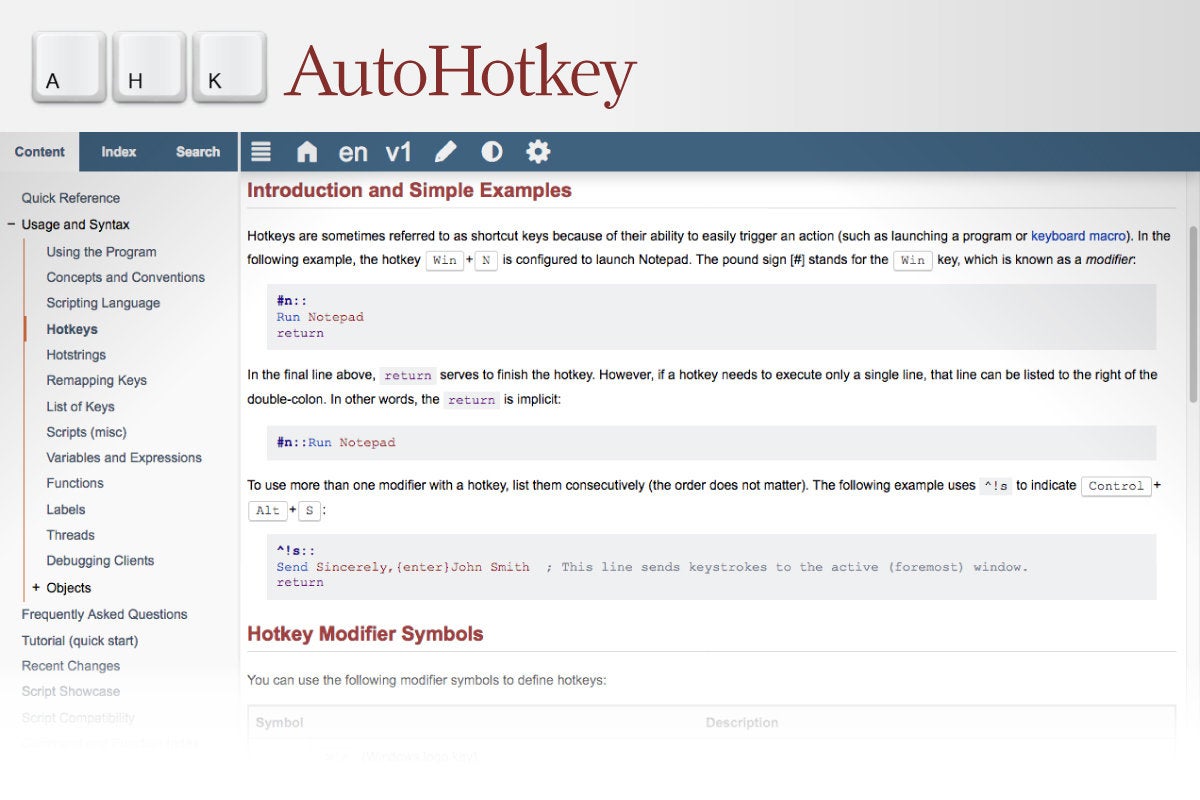
Hot key scripts and more with AutoHotKey
True confessions time. I just hate the Caps Lock key. And there are phrases that I type over and over and over again, such as site:askwoody.comor support.microsoft.com/en-us/help/in browser search bars. I’ve played with keyboard mappers and various hotkey macro packages over the years, but I keep coming back to AutoHotKey.
The idea’s pretty simple. You set up a hot key combination -- like Ctrl+Q or Shift+PgUp+Z -- and then you tell Windows how it’s supposed to handle the key combination. In its simplest form, I could set up Shift+Alt+S to type in the text site:askwoody.com. I could make Alt+K+B turn into the script support.microsoft.com/en-us/help/ (that’s the string for finding Microsoft Knowledge Base numbers).
AutoHotKey does much, much more -- it sits in front of a very capable programming language -- but in the simplest incarnation, it’s just a very fast way to get things done.
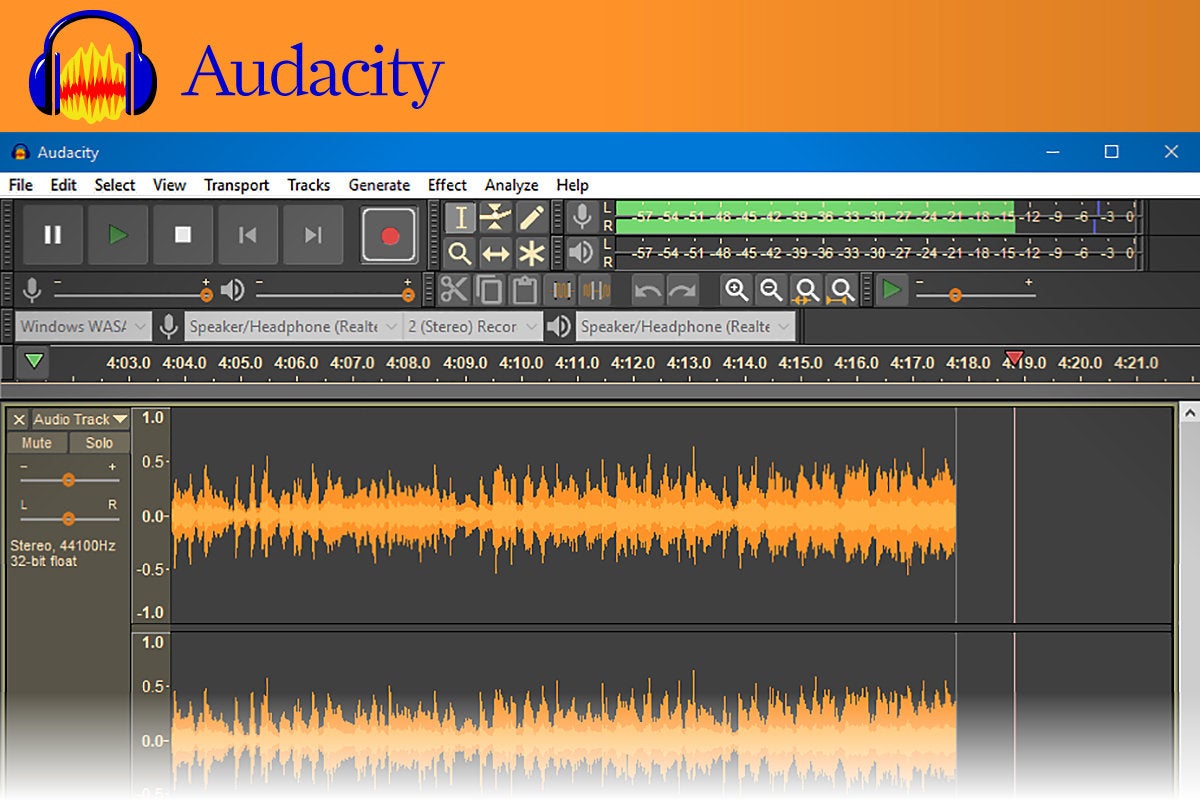
Mix it up with Audacity
If you’re serious about audio, you use a Mac, right?
Well, not necessarily. Audacity provides all of the audio recording and editing tools that most mere mortals are likely to require -- automatically change the volume, pitch, speed, tempo, get rid of clicks and other noise, fade in and out, reverb, wah-wah, and a whole bunch of additional effects that’ll turn your ears in knots.
There’s so much here you’ll likely be overwhelmed.
After a hiatus of three years, Audacity got a fresh new update in February 2018 -- and there’s a new version, I’m told, just around the corner.
Have a favorite tool that somehow missed the cut? Hit me on the AskWoody Lounge Tools forum.
- Get link
- X
- Other Apps



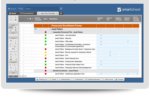


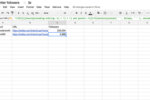
Comments
Post a Comment
If you any doubt comment me